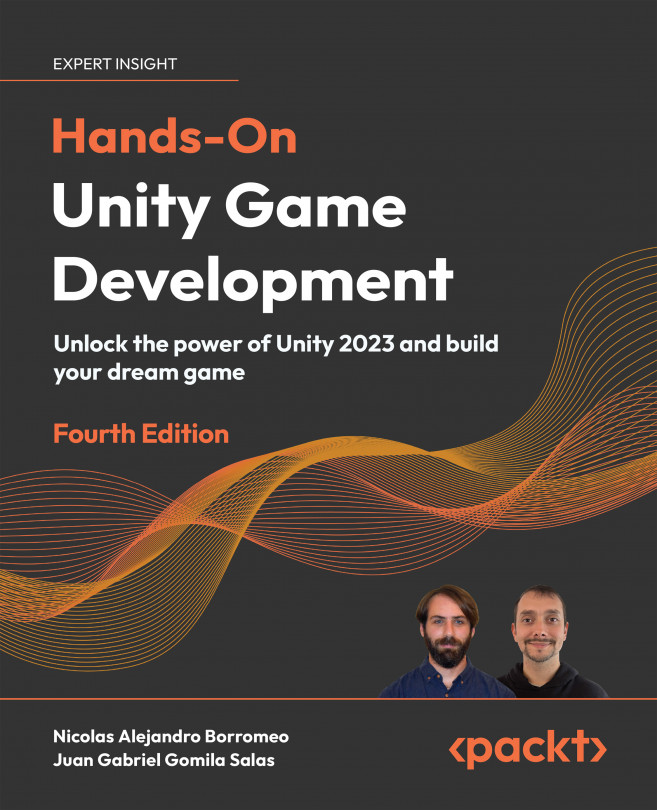Interface Brilliance: Designing User-Friendly UI
Everything that is shown on the screen and transmitted through the speakers of a computer is a form of communication. In previous chapters, we used 3D models to let the user know that they are in a base in the middle of the mountains, and we reinforced that idea with the appropriate sound and music. But for our game, we need to communicate other information, such as the amount of life the player has left and the current score, and sometimes, it is difficult to express these things using the in-game graphics (there are some successful cases that manage to do this, such as Dead Space, but let’s keep things simple).
In order to transmit this information, we need to add another layer of graphics on top of our scene, which is usually called the User Interface (UI). This will contain different visual elements, such as text fields, bars, and buttons, to prepare the user to make an informed decision, based on things such as fleeing...