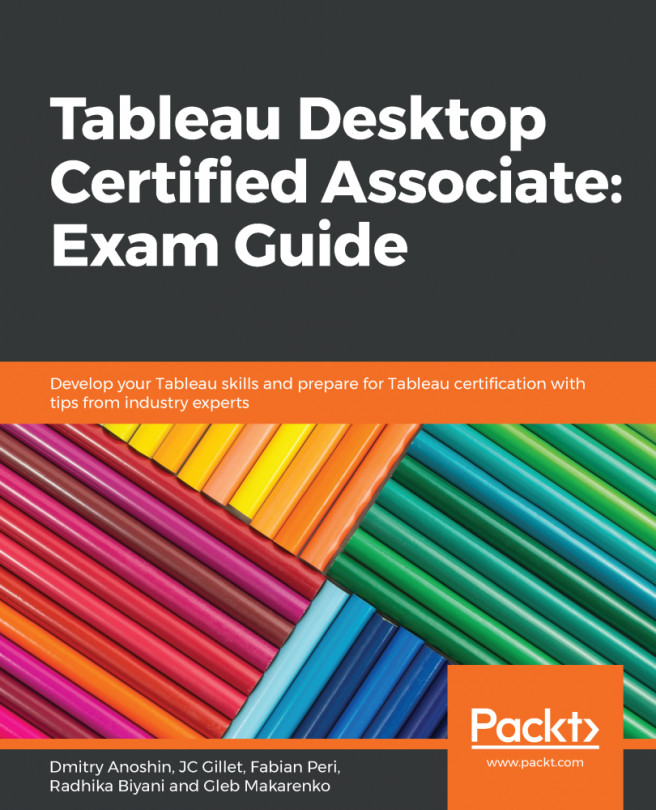In the previous chapter, we learned how to create some simple calculations in Tableau. However, sometimes we might want to use the results of those calculations to create new insights. For instance, at this point in the book, we can use the knowledge we have gained thus far to create fields to show the total number of sales by customer and add calculations to show the average sales for a line item, but we can't use the results of the sales by customer to show the average overall sales by customer. This is where table calculations come in, enabling us to use the results of our prior calculations as input for new ones.
The following topics will be covered in this chapter:
- General table calculations and background
- Creating quick table calculations
- Customizing table calculations
- Setting up manual table calculations
- Practical examples