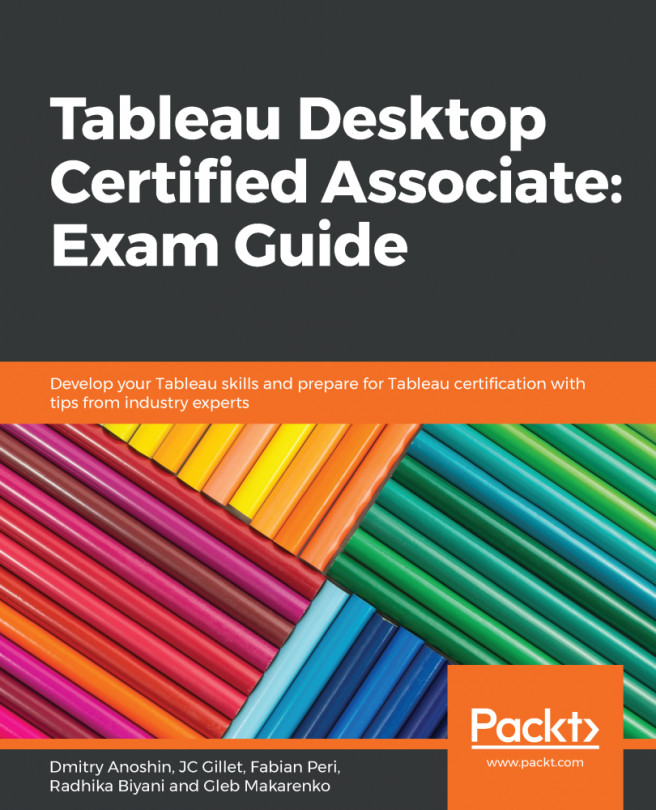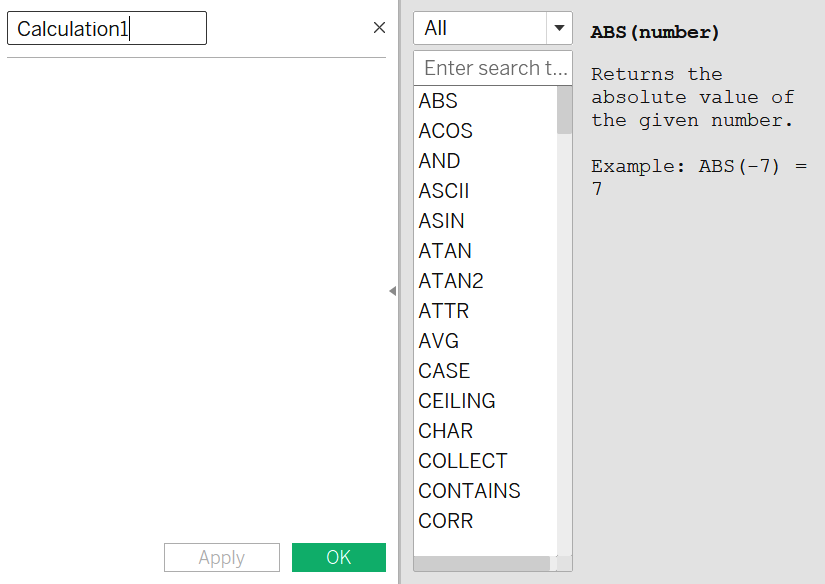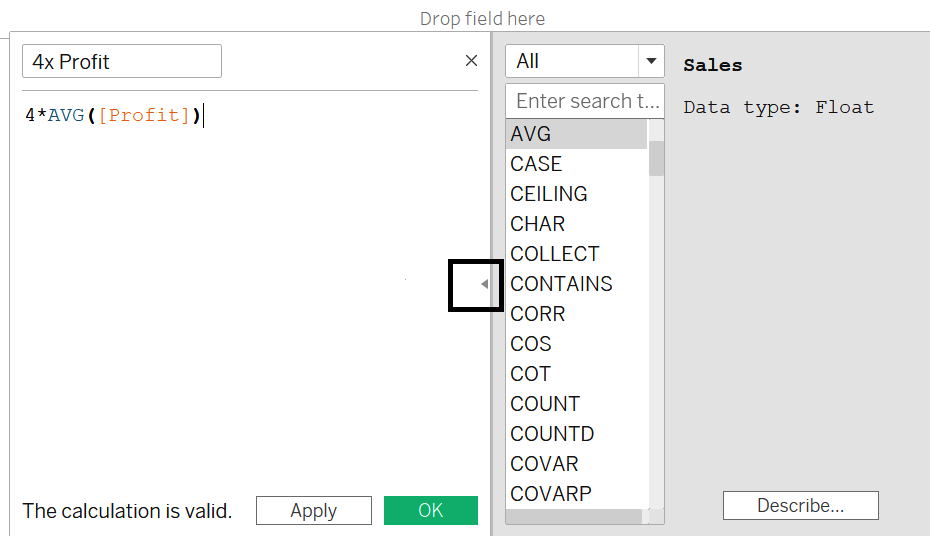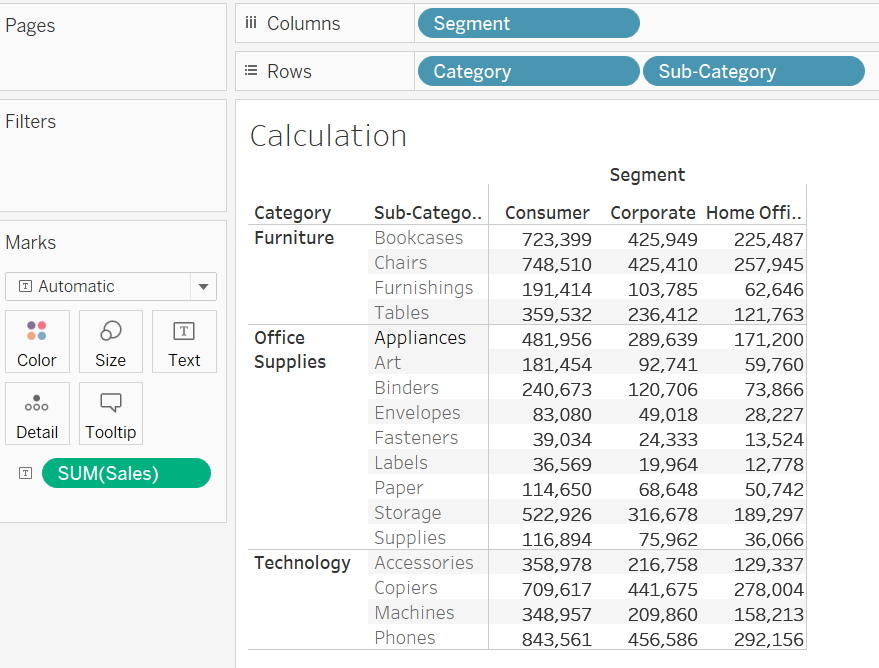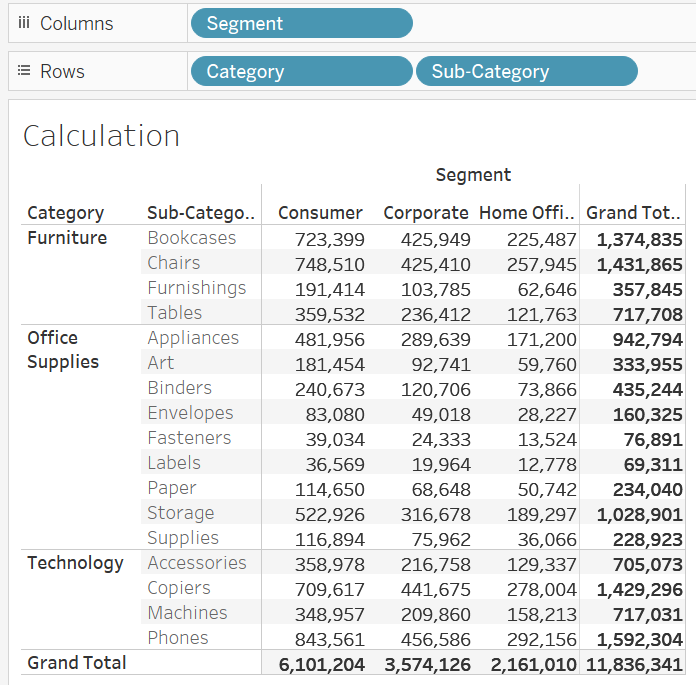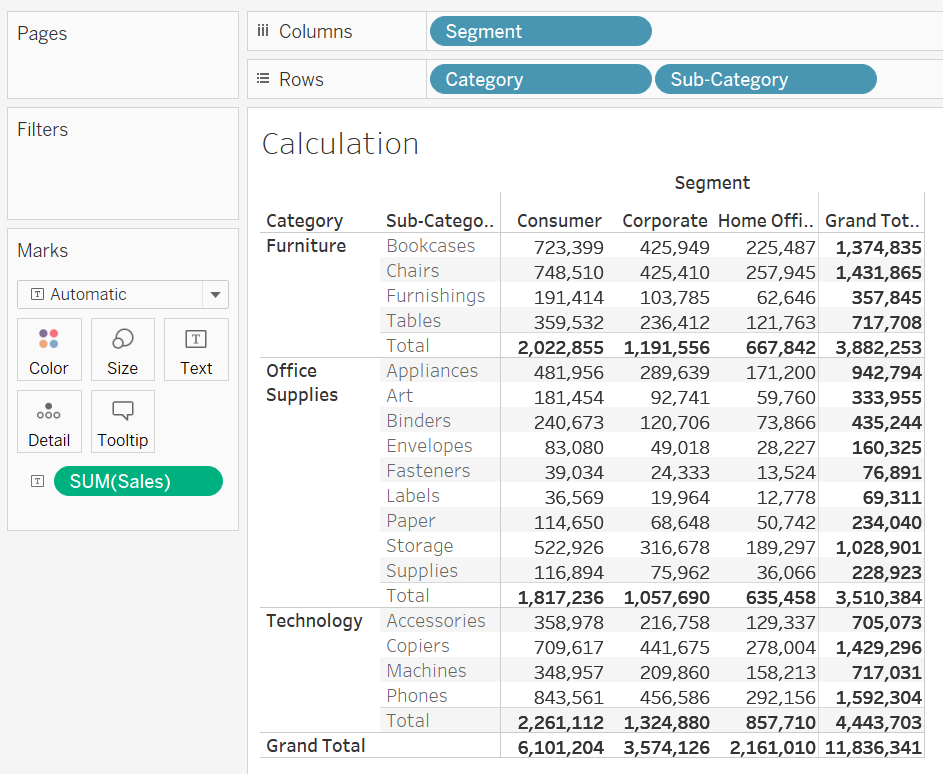In the previous chapters, you have learned much about visualizing data in various forms in Tableau. It is common to have cases where the data you want to visualize is not directly present in your dataset but can easily be obtained by applying transformations on the dataset or even aggregating the data in the dataset. For example, you may have the full address for a placed order, and you want to obtain only the country or city where the order came from. Alternatively, you may have data for each individual sale and you want to know the average of all sales. This and the subsequent two chapters will focus on calculations and how you can use these to answer such questions. This chapter will introduce calculations and cover simple calculations, while the next two will look at more advanced calculations.
The following topics will be covered...