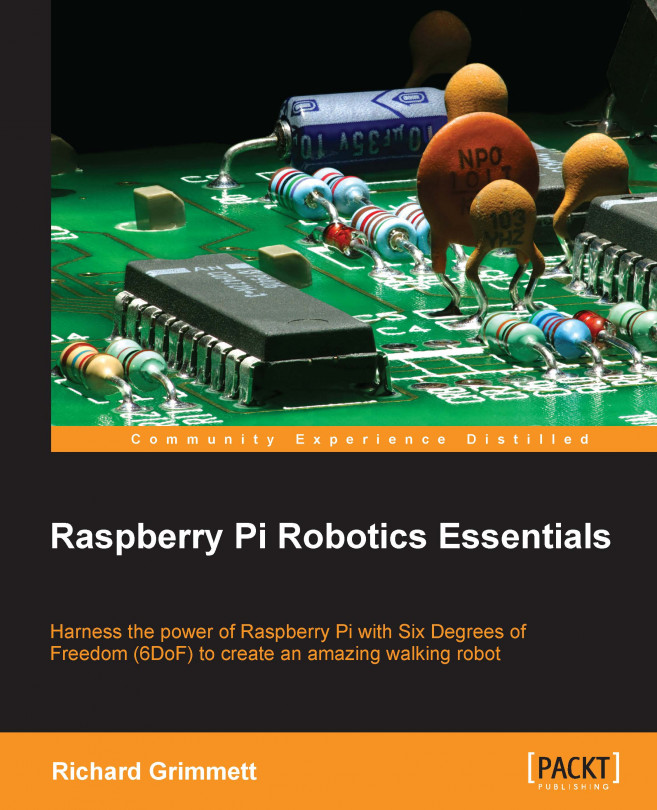Now that your biped is up and mobile, is able to find barriers, and knows how to plan its path, you can now start to have it move around autonomously. However, you may want your robot to follow a color or motion.
In this chapter, you will be learning:
How to add a webcam to your biped robot
How to add RaspiCam to your biped robot
How to install and use OpenCV, an open source vision package
How to follow motion with your biped robot