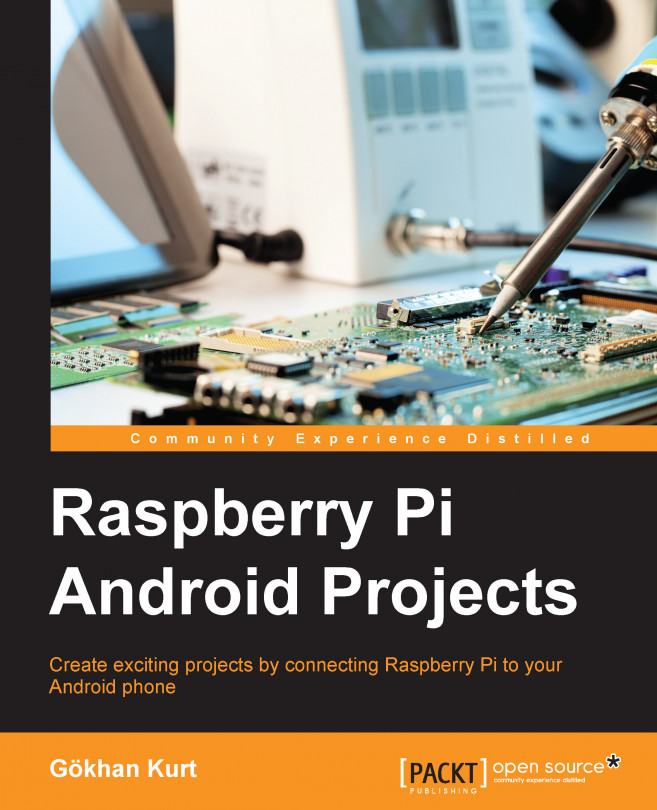In this chapter, we will implement a much more programming-oriented project and dive into Bluetooth Smart or Bluetooth Low Energy (BLE) programming. We will make the Pi and Android phones communicate through Bluetooth, and control the Pi using this channel. We will cover the following topics in this chapter:
Installing the necessary components
Adding a sensor service to Bluetooth Low Energy
Connecting from an Android app
Sending the reboot command from your Android phone to the Pi
Sending more commands from your Android phone to the Pi