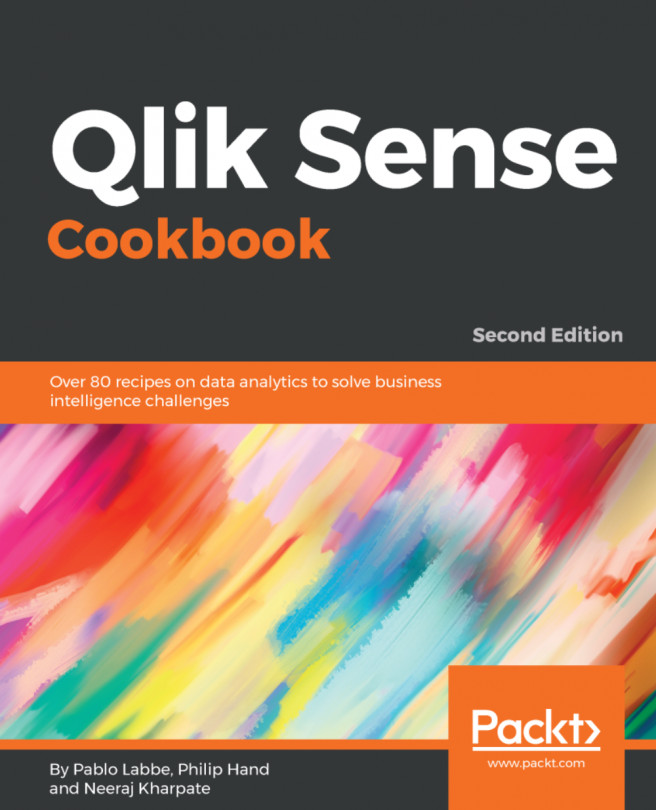In this chapter, we will discuss the creation of optimized and well-structured scripts for a Qlik Sense application. We are going to cover the following topics:
- Structuring the script
- Efficiently debugging the script
- Packaging the code in script files
- How to use subroutines in Qlik Sense®
- Optimizing the UI calculation speed
- Optimizing the reload time of the application
- Using a
For eachloop to load data from multiple files - Using the
Concat()function to store multiple field values in a single cell - Executing command-line programs within the script