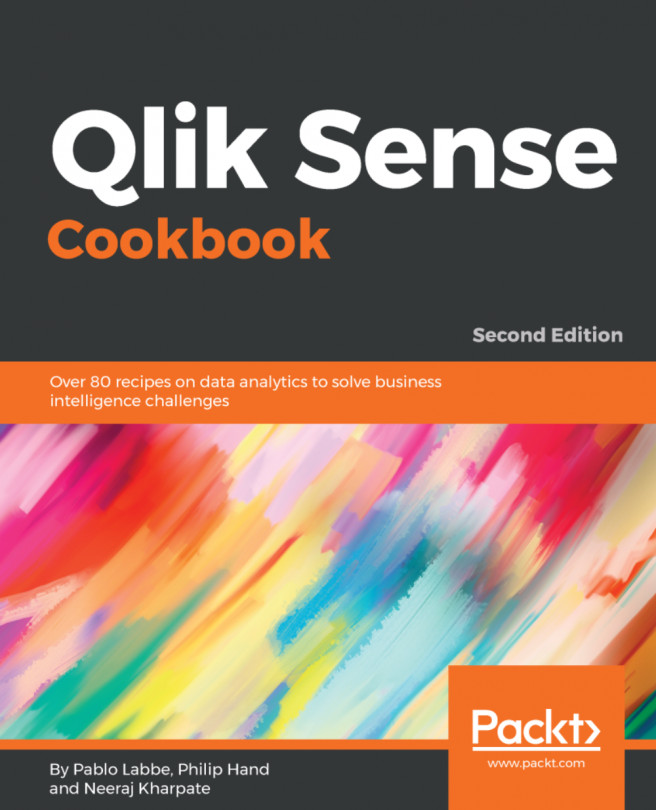In this chapter, we will focus on the concept of Set Analysis and its use in Qlik Sense. We will cover the following topics:
- Cracking the syntax for Set Analysis
- Using flags in Set Analysis
- Using the
=sign with variables in Set Analysis - Point in Time using Set Analysis
- Using comparison sets in Set Analysis
- Using embedded functions in Set Analysis
- Creating a multi-measure expression in Set Analysis
- Using search strings inside a set modifier
- Capturing a list of field values using a
Concat()function in Set Analysis - Using the element functions
P()andE()in Set Analysis - Using the intersection between sets for Basket Analysis
- Using alternate states