5. Restoration
In the previous chapter, we talked about performing database backups for Azure SQL Database and Azure SQL Managed Instance. Similar to a database backup, a restore is another housekeeping activity that a DBA performs, whether to move or copy a database from one server to another or to recover from an outage or an accidental update/delete operation. In this chapter, we'll look at different ways to restore an Azure SQL Database and an SQL Managed Instance database.
Azure SQL Database and SQL Managed Instance have the following restore options:
- Point-in-time restore
- Restore from long-term backup
- Restore a deleted database
- Geo-restore a database
- Import a
BACPAC– only for Azure SQL Database
Figure 5.1 shows the types of backup available with Azure SQL Database, the different restore options, and the ways to restore a database:
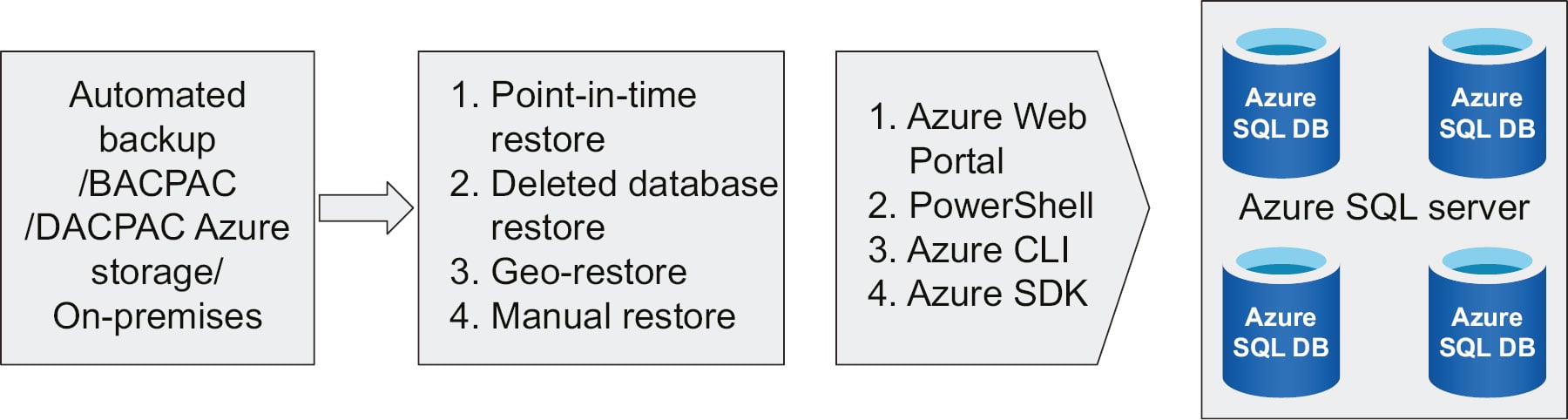
Figure 5.1: Types of database restore
A restore can be performed...








