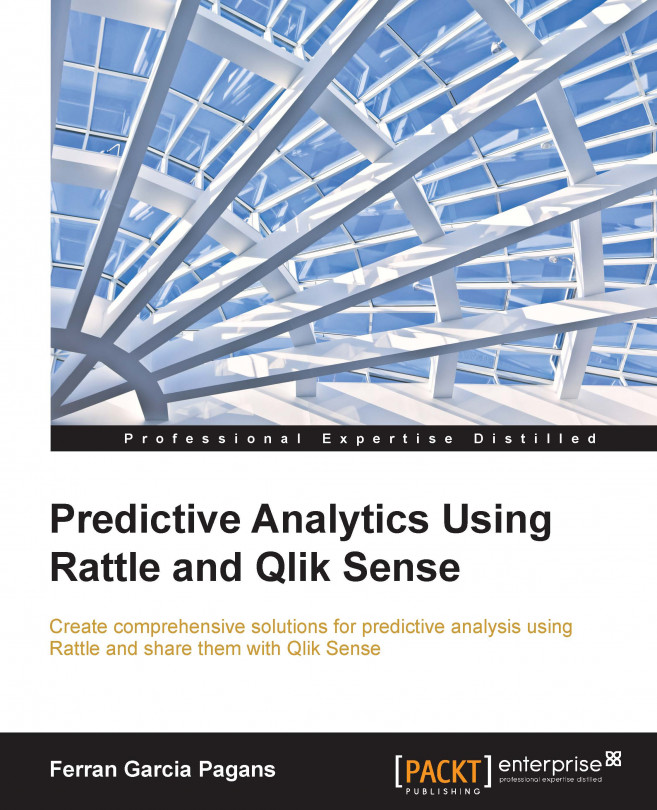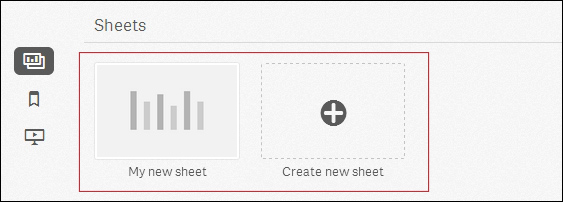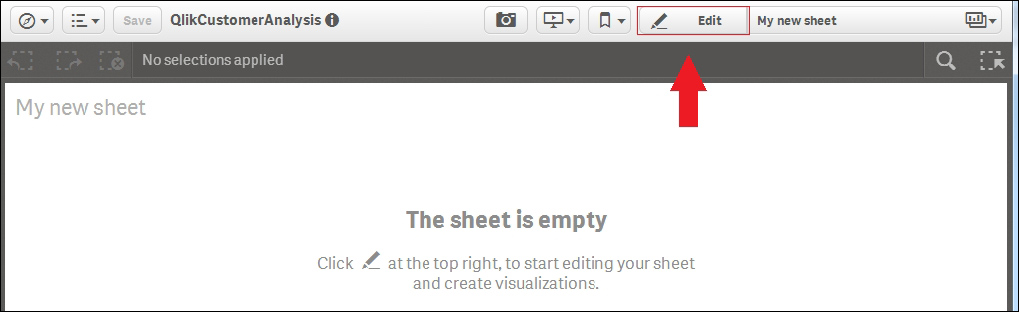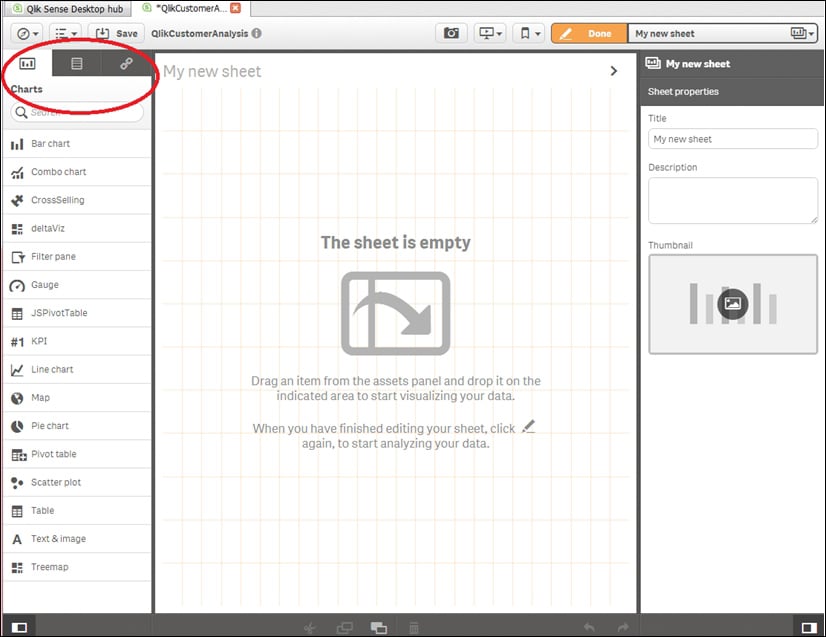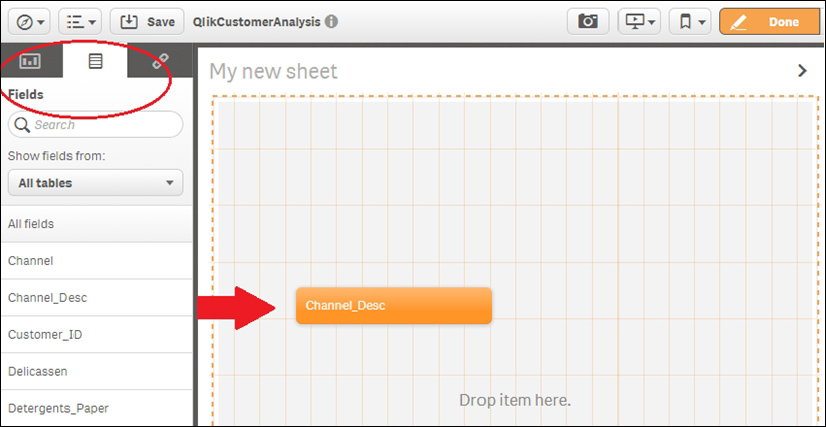In the previous chapters, we've seen how to use Rattle to modify and explore our data. The exploration we've done is mainly a mathematical exploration. Qlik Sense is the perfect tool to explore and understand the data from a business point of view. Qlik Sense is easy and intuitive. In this chapter, we'll create a simple application in order to explore the basics of Qlik Sense.
To create a simple application, we'll follow these steps:
Download an example dataset
Learn how to load it into Qlik Sense
Learn about the Qlik Sense data model and its application structure
Learn how to create basic charts such as bar and pie charts
To finish our application, we'll create some filters that will help us to select the desired information
Finally, we'll learn to explore our dataset using Qlik Sense; at this point, we'll start answering basic business questions