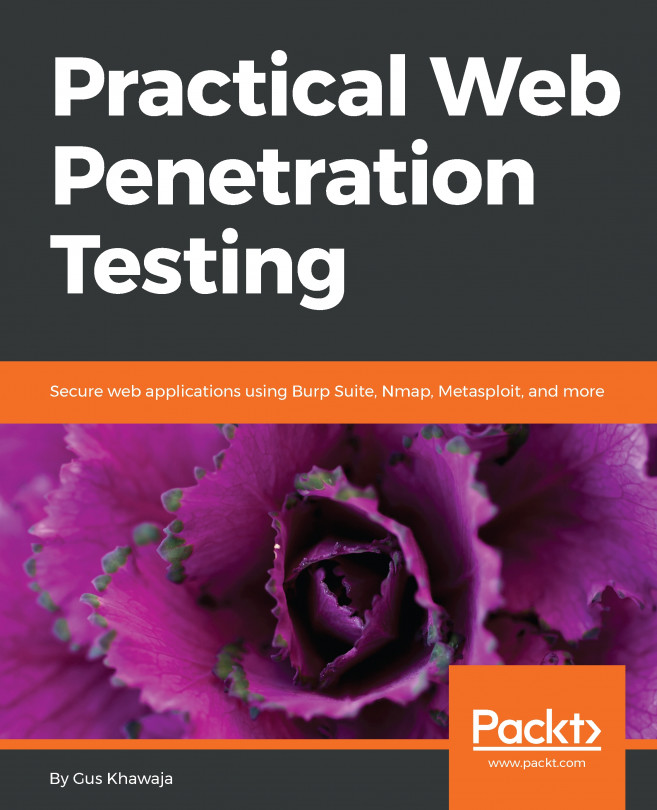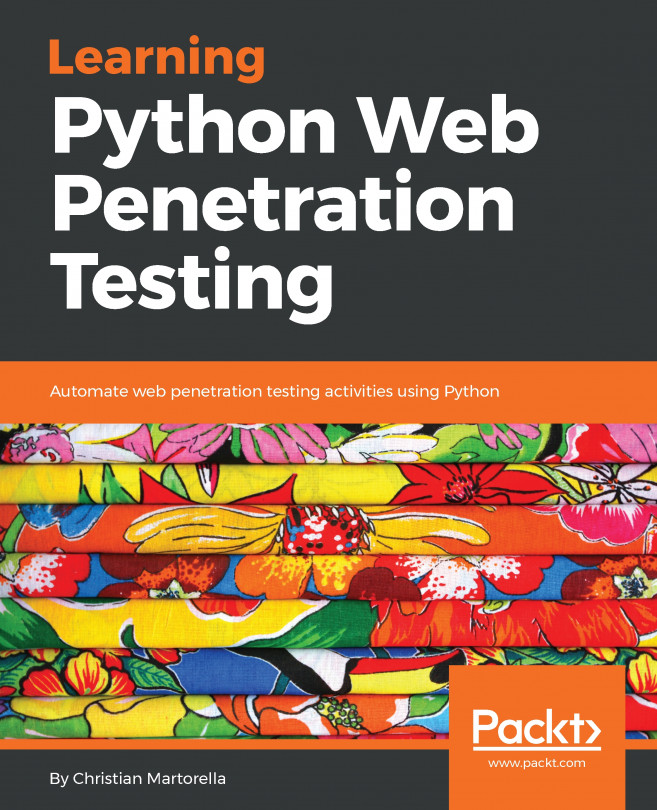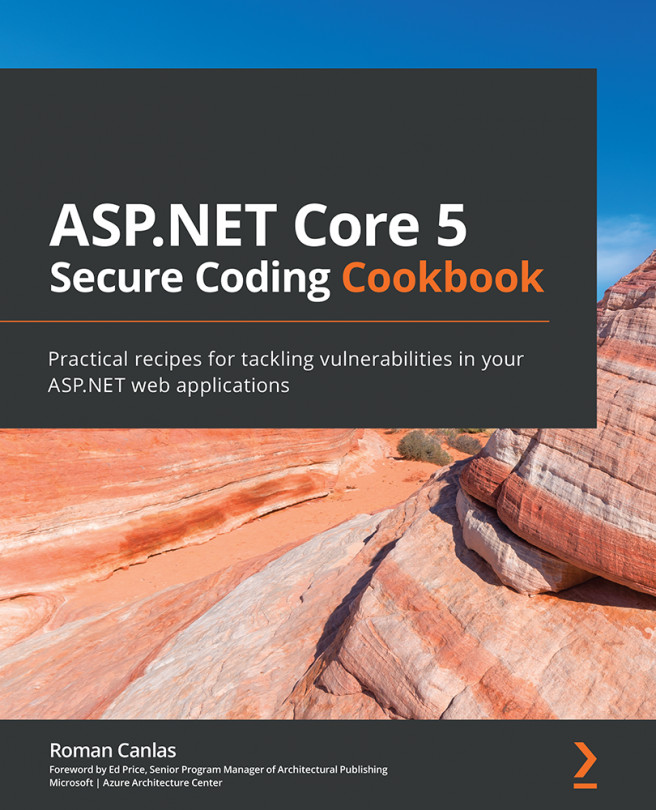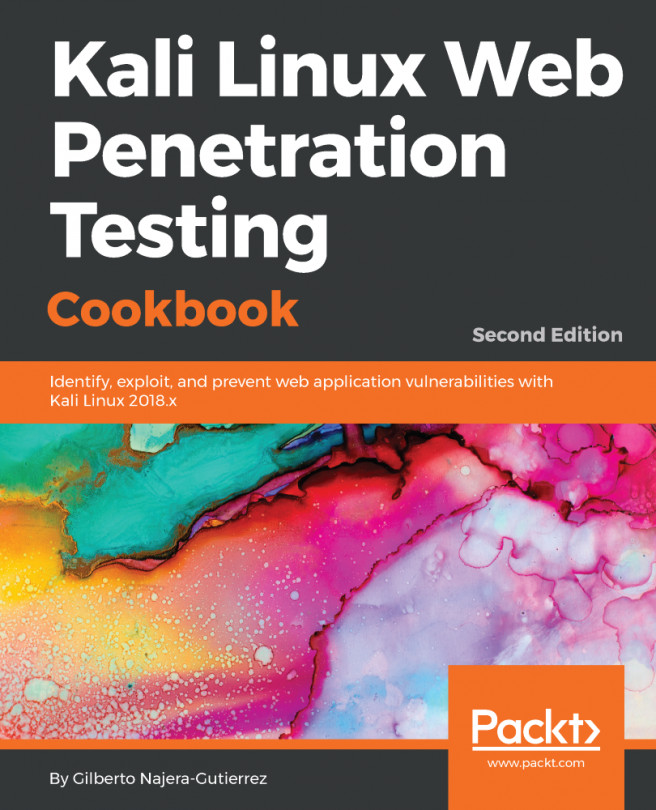I have been so excited to write this chapter and share all of the information that you will need to master the usage of Kali Linux. A lot of the content in this chapter will be common among Debian Linux distributions, and by the end of the chapter, you will be able to handle Kali Linux with ease, like a real hacker. Speaking of hackers, it's good to know that Kali Linux is used by both black hat hackers and professional penetration testers. I've always used it during my engagements, and I occasionally (but rarely) use Microsoft Windows OS.
Kali Linux contains tons of tools dedicated to penetration testing, and it would be a big challenge to get used to all of them at once. In this chapter, I will show you my most often used commands. I keep them with me when I'm on an engagement, in order to manipulate the operating system...