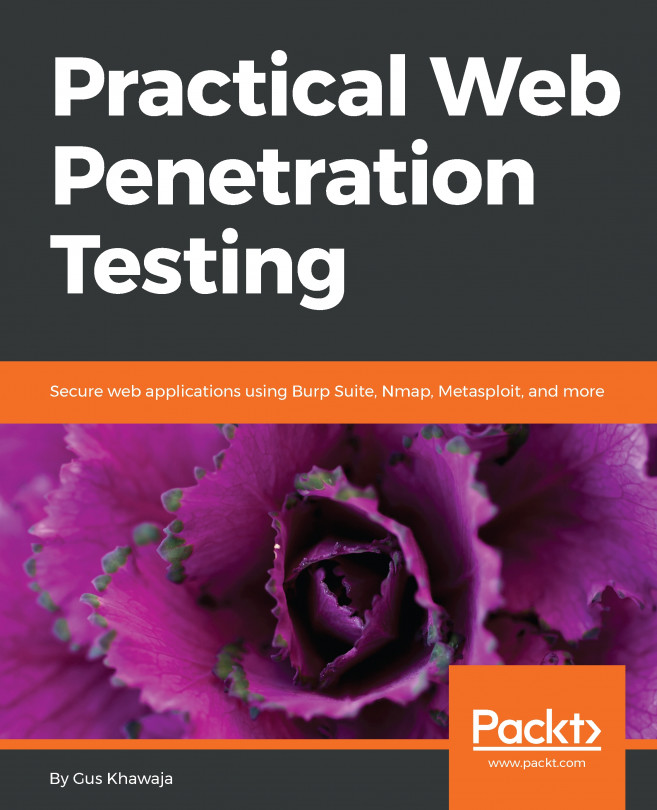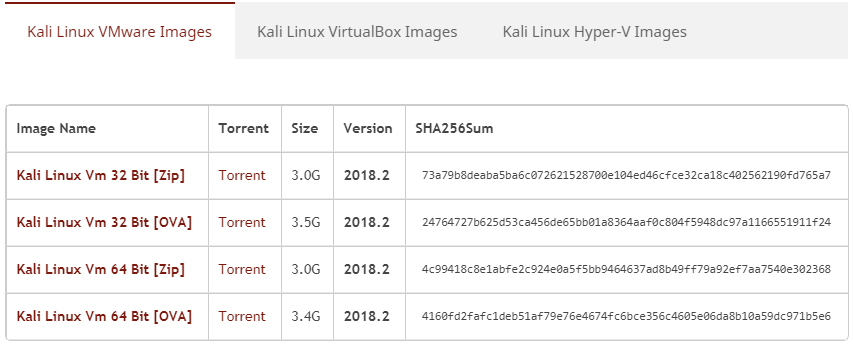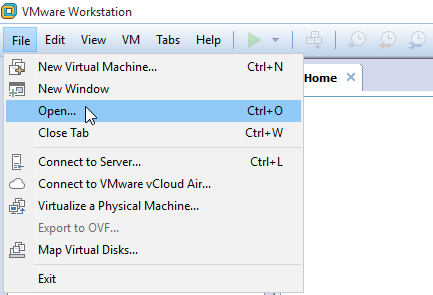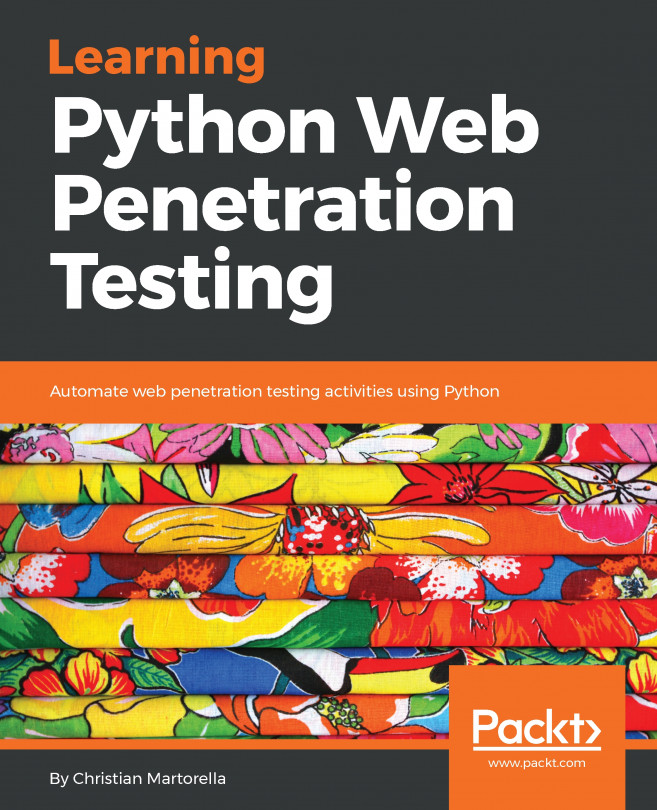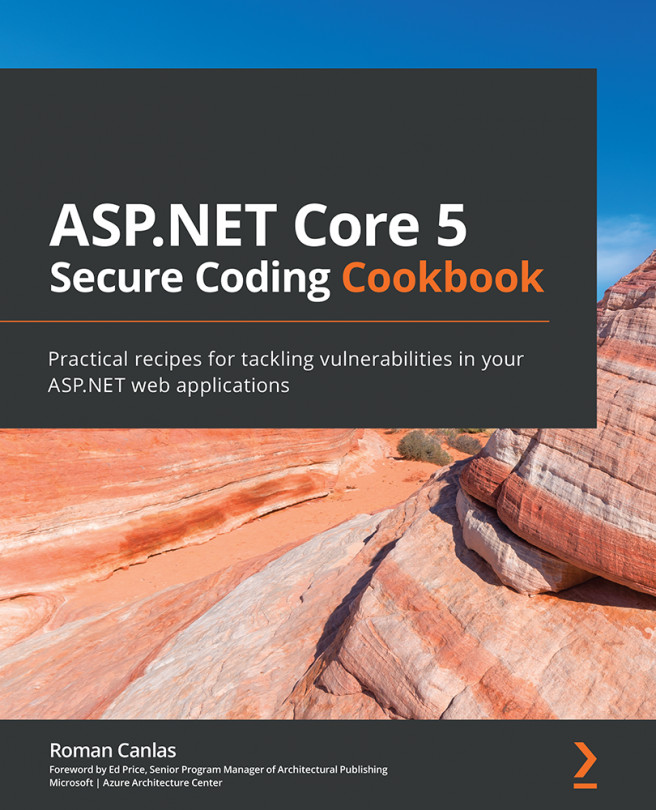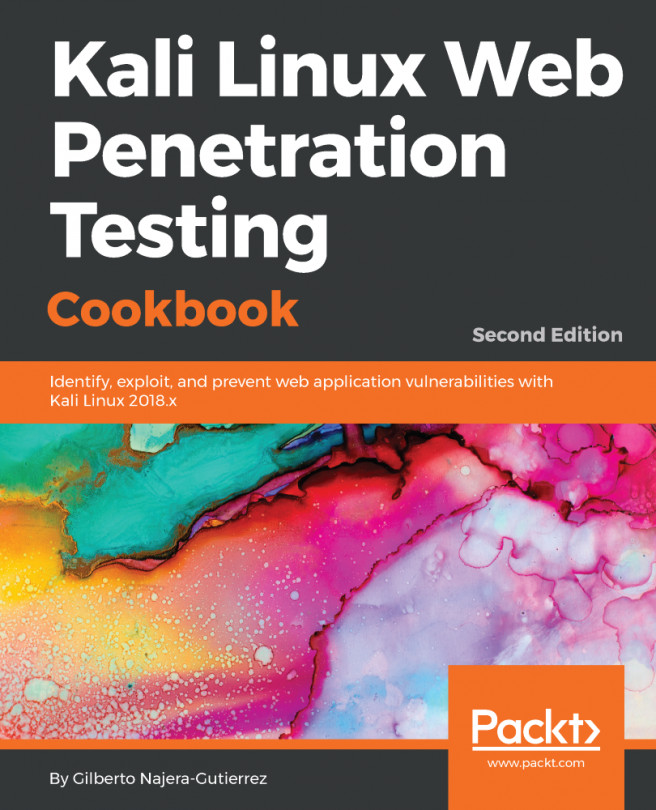So, you are new to the Kali Linux world, right? (If you have ever installed Kali Linux before, you can skip this chapter.) Welcome to the toy of hackers: Kali Linux. Are you excited? You haven't seen anything yet! This amazing operating system will take you to a higher level of security achievements.
By the end of this chapter, you will know how to install Kali Linux; in the next chapter, you will delve deeply into using the operating system.
We have already created the victim machine (Mutillidae host), so now it's time to create the attacking machine. In this chapter, we will cover:
- An introduction to Kali Linux
- How to install Kali Linux from scratch
- How to install Kali on VMware
- How to install Kali on VirtualBox