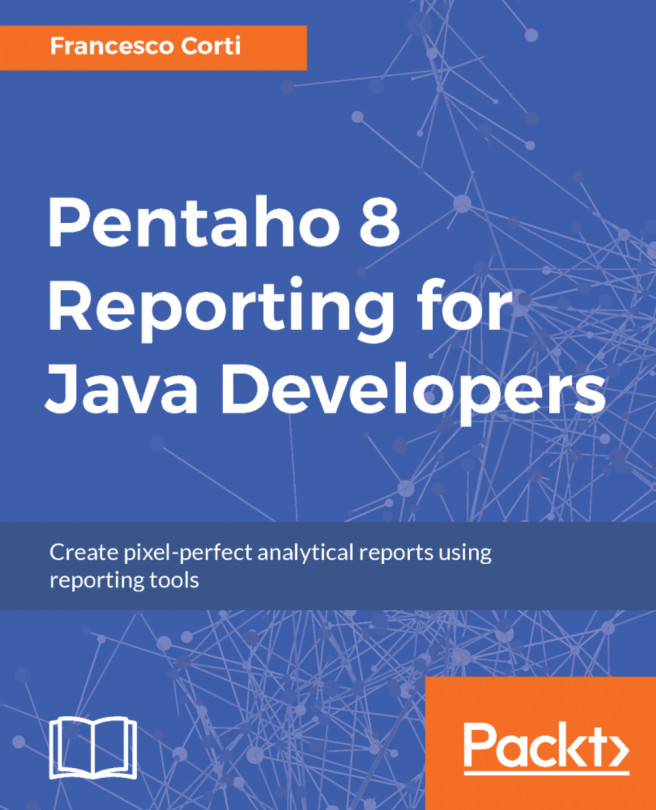Previewing Pentaho reports in different formats
Now that you have two brand new reports (report_01.prpt and report_02.prpt) developed starting from a blank page, let's see how to preview report_02.prpt in different formats. As you learnt in the introduction, Pentaho Reporting Engine is able to generate reports in several formats, independently from the development.
To preview a report choosing the format, click on the green arrow icon (

) visible in the toolbar. Once clicked, you will see a short menu appear with a list of possible formats. The following screenshot shows what the menu looks:
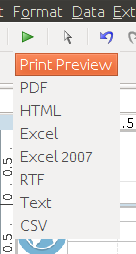
Choosing the Print Preview item is like choosing the default format; the default format is generated and downloaded locally. If you select the PDF format, you will see that the report is entirely generated and downloaded locally. If your client environment has a reader (or software) associated with the format, you will see that it will be opened and previewed. On other hand, if the format of your report...