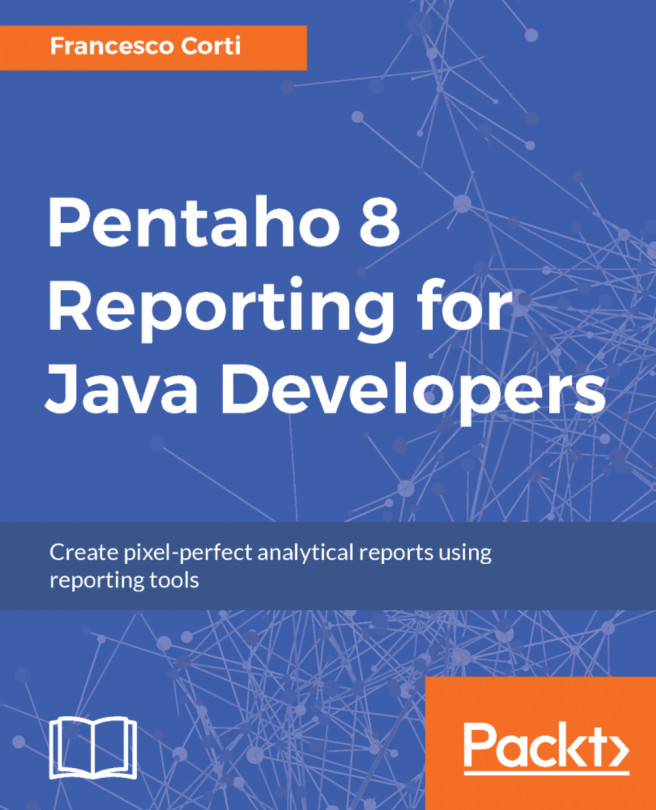Introduction to the user interface
Now that you have Pentaho Report Designer installed in your environment and you know how to launch it, let's move another step forward, introducing the user interface. After launching the Pentaho Report Designer, you will notice the following six main graphical components. All together, the components work with the unique goal to create the report. From the top left to the bottom right of the window, you can recognize:
- The menu and toolbar, where you can request the execution of all the possible actions on reports
- The report element palette, where you can select report elements for your report
- The report canvas tab panel, which displays your report
- The report explorer panel, with the
StructureandDatatabs, displaying the entire report in object tree form - The element properties panel, displaying all the styles and attributes associated with the currently selected report element
- The messages panel, displaying warnings and errors related to the currently opened...