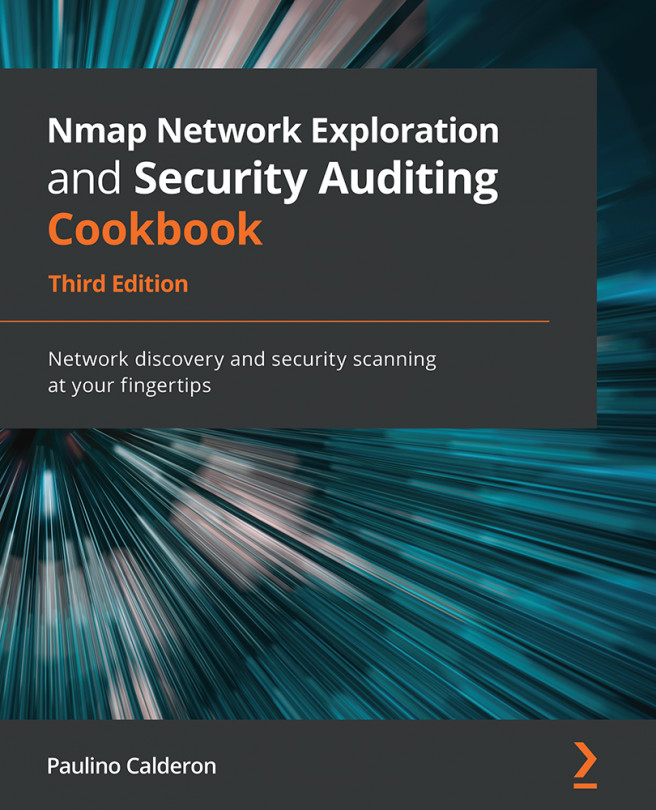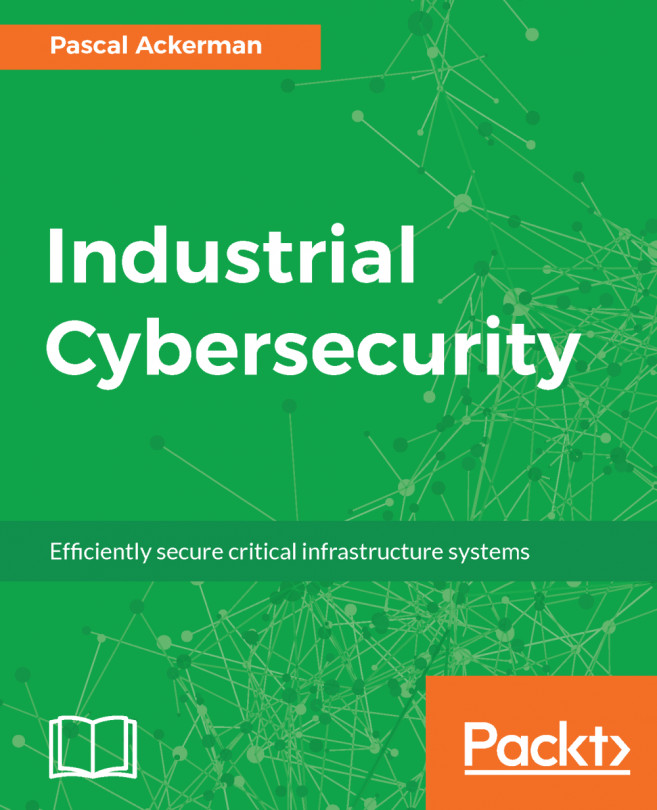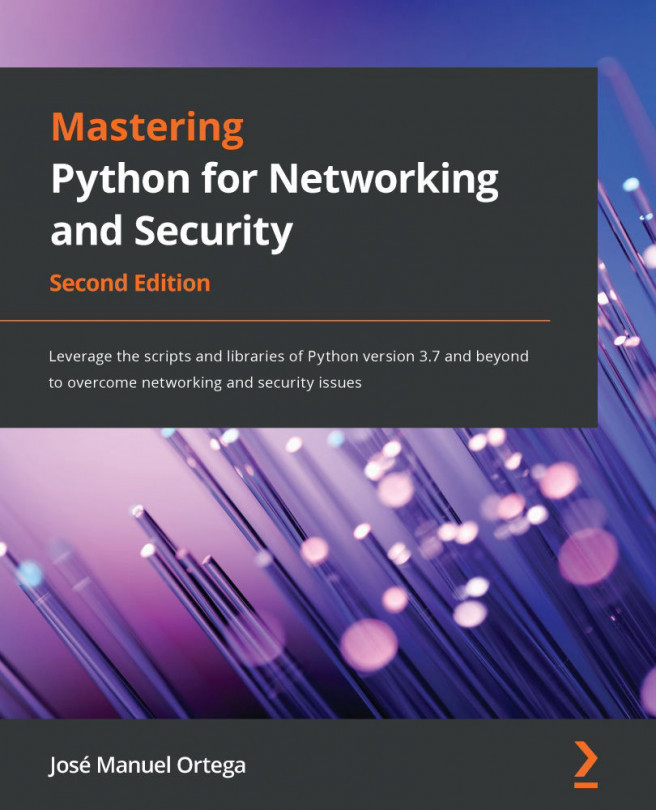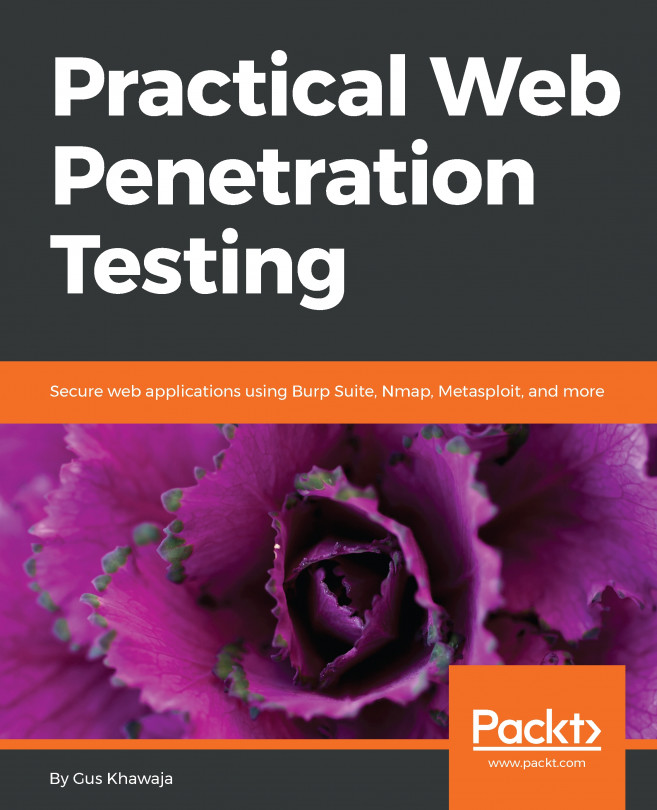Chapter 12: Generating Scan Reports
Scan reports are useful to both penetration testers and system administrators in many situations, such as listing assets or communicating potential issues. Unfortunately, a common mistake made by both is not to use the reporting capabilities within Nmap to speed up the generation of the documentation.
Nmap can write the scan results in several formats, and it is up to the user whether to generate an HTML report, read it from a scripting language, or import it into a third-party security tool to continue the security testing. In this chapter, we will cover different tasks related to storing and processing scan reports. We start by introducing the different file formats supported by Nmap. Then, we move on to tips, such as using Zenmap to generate a network topology graph, reporting vulnerability checks, and generating reports in formats not officially supported, as well as visualizing reports with third-party tools. After going through the tasks...