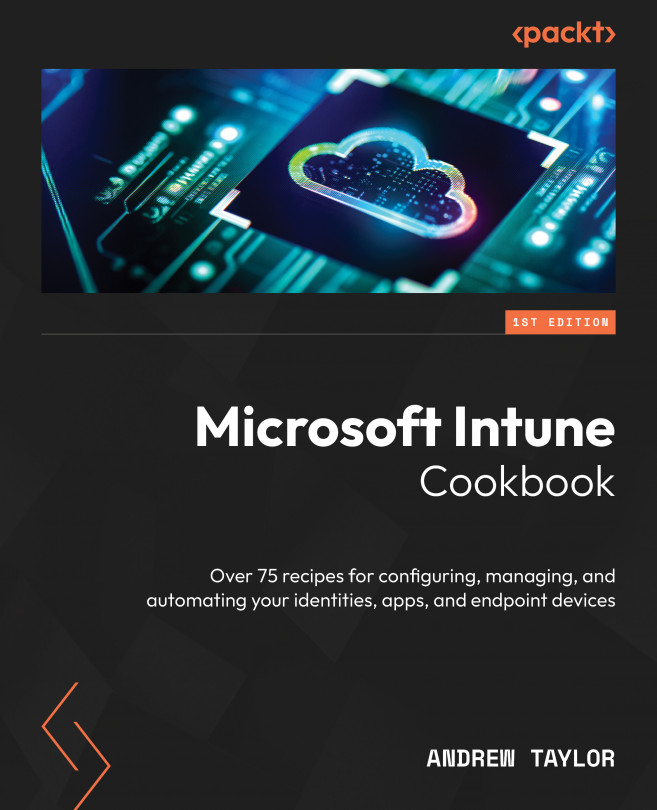Monitoring Your New Environment
One of the best aspects of modern device management is that a well-configured environment can free up staff resources to work on being more proactive, spotting and resolving issues before the end users find them. To do that, we are going to use the tools included in Intune, starting in this chapter with a look at monitoring tools, and then continuing the theme in the next chapter when we will look at reporting.
In this chapter, we will cover the following recipes:
- Monitoring applications
- Monitoring device configuration
- Monitoring device compliance
- Monitoring device enrollment
- Monitoring updates across platforms
- Monitoring device actions
- Reviewing audit logs