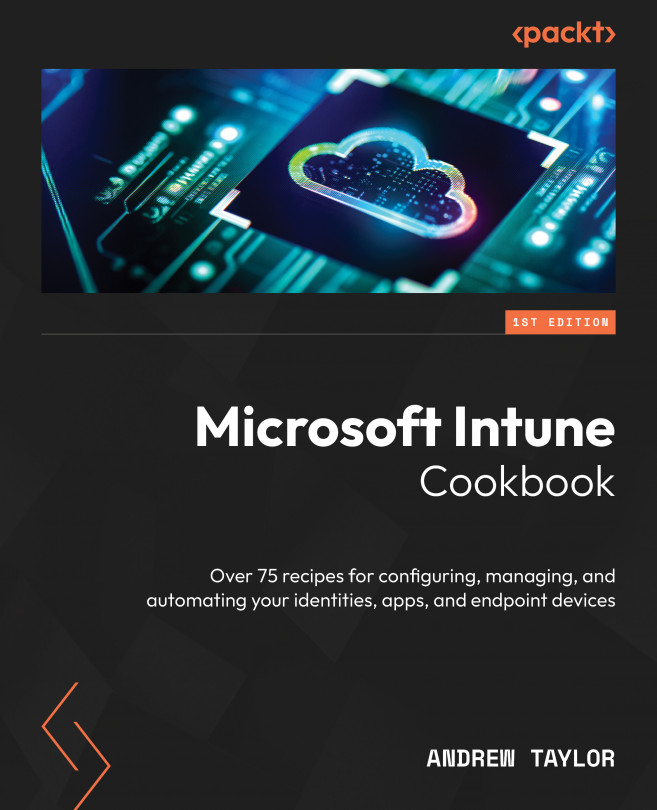Packaging Your Windows Applications
We have configured our Windows policies and enrolled our devices, but in most environments, we are going to need to deploy some applications.
In this chapter, we are going to run through the different application types that are available and how to deploy them into your environment.
When managing Windows devices, applications are critical, and packaging them correctly will ensure a smooth experience for end users. By following this chapter, you will learn how to package and deploy applications to your devices using the modern methods supported by Intune.
In this chapter, we will cover the following recipes:
- Using the Microsoft Store integration
- Packaging into MSIX
- Packaging Win32 applications
- Managing app supersedence and dependencies
- Deploying Office applications
- Updating Office applications
- Windows app protection