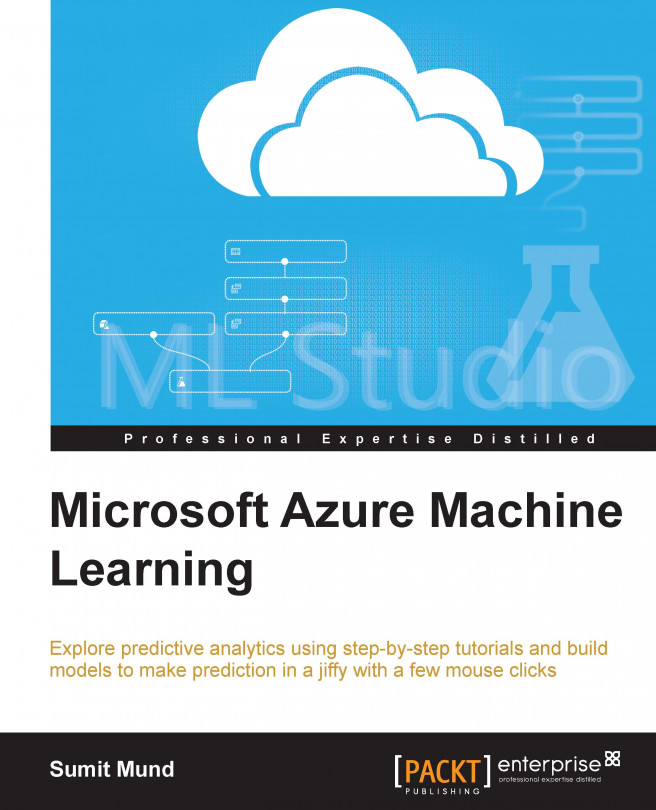While working on a predictive analysis model, you typically follow different steps, such as pulling data from one or more sources, exploring and preparing data, or applying different algorithms to get your desired output. Then, you test and improve on it. Usually, this is an iterative process. Once you are happy with your model, you find ways so that it can be deployed for production and other people or applications can consume or make use of your developed model.
To perform the preceding tasks, you need an environment with the right tools available. ML Studio provides you with everything to develop and deploy a predictive model.
In this chapter, you will start exploring ML Studio after you know how to create a Microsoft account and a Azure ML workspace. Then, you will get introduced to different parts of ML Studio and learn how to create an experiment. You can also find out, briefly, how to work with other projects in ML Studio collaboratively. This chapter...