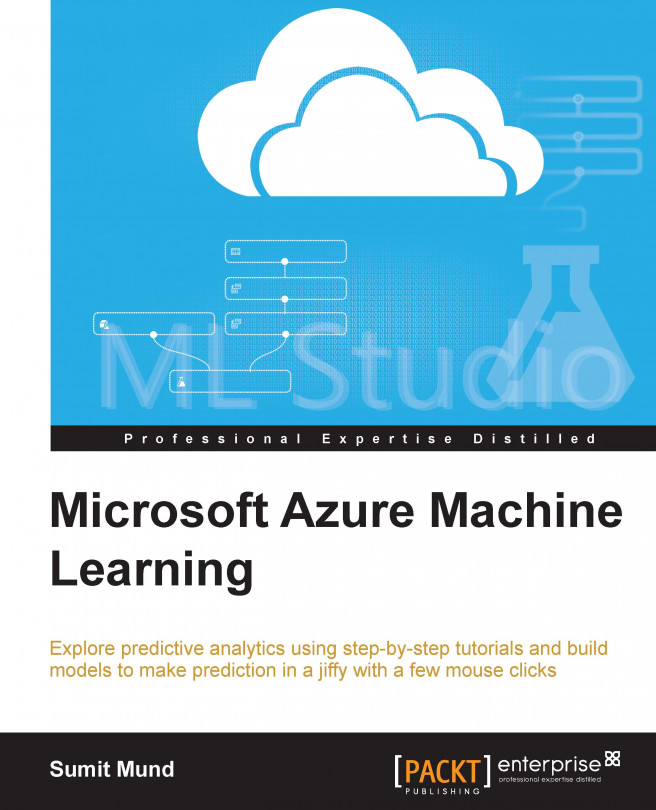So far, you have explored how to build different predictive models as experiments. Now, you might be wondering how that would be of use in real-life scenarios. One use of it is after you build and test your model, you can take a dataset and make a prediction straightaway inside the experiment, but in most of the cases, the result or the predictions of a model need to be used elsewhere and probably by some other people. Consider you have built a recommender model and it recommends items that a buyer might be interested in. So, these predictions require that the e-commerce site display the recommended product items to the prospective buyers. Consider one more scenario, where you have built a model for market segmentation using clustering. The marketing executive of your company should use this model for analysis by integrating the results in their software or simply by using the familiar Microsoft Excel.
Basically, you have to make the predictive...