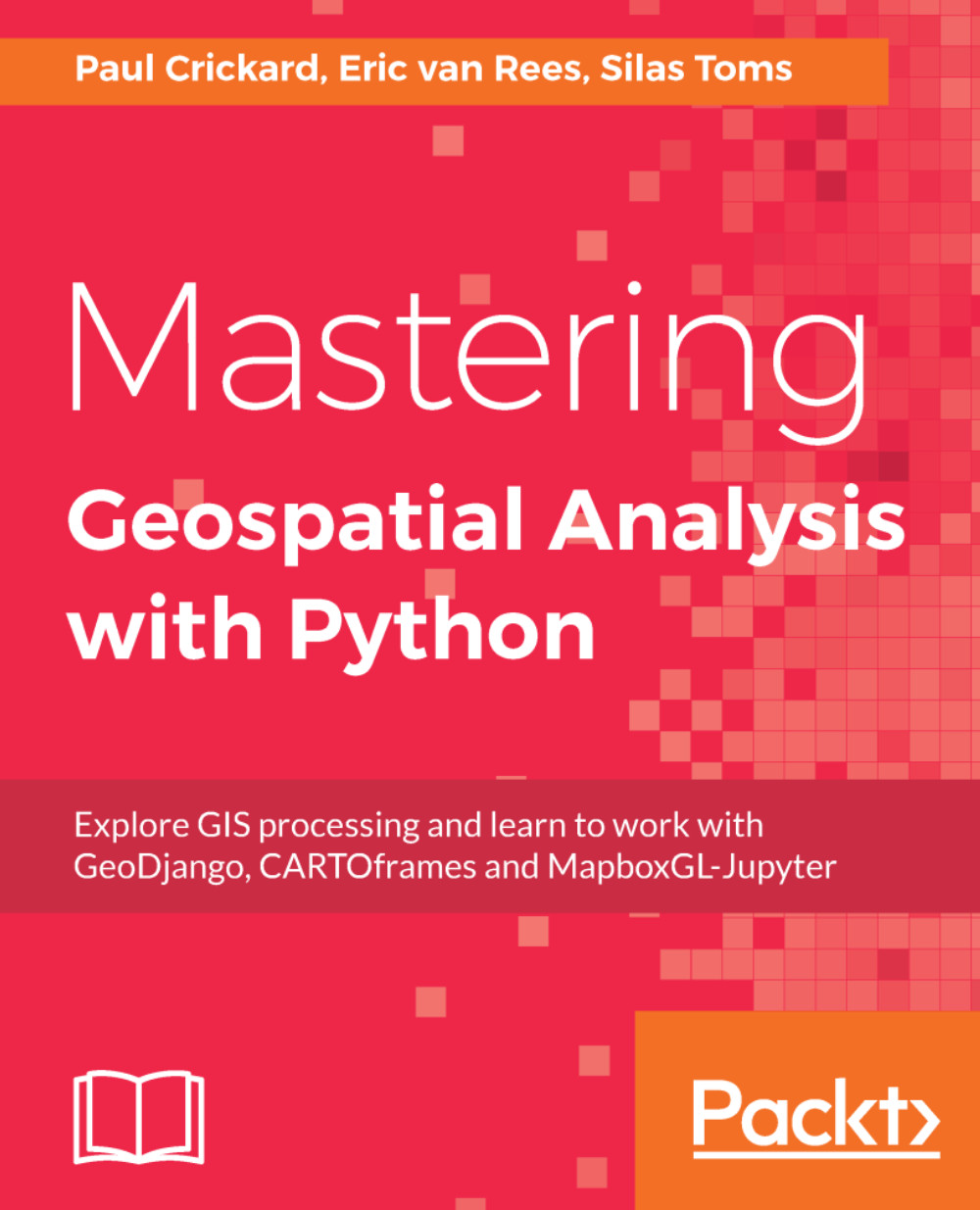This chapter will cover CARTOframes, a Python package released by location intelligence software company CARTO in November 2017. It offers a Python interface for working with the CARTO stack, enabling integration of CARTO maps, analysis, and data services into data science workflows.
This chapter will cover the following topics:
- The specifics of the CARTOframes Python library
- Getting familiar with the CARTO stack and how CARTOframes interacts with different parts of it
- How to install CARTOframes, its package requirements, and documentation
- The different package dependencies of CARTOframes
- How to get a CARTO API key
- Setting up a CARTO Builder account
- Virtual environments
- Using Jupyter Notebook
- Installing GeoPandas
A Python package created with data scientists in mind, CARTOframes is a data science tool that combines CARTO's SaaS offerings and web mapping tools with Python data science workflows. Released in late 2017 by CARTO (www.carto.com),...