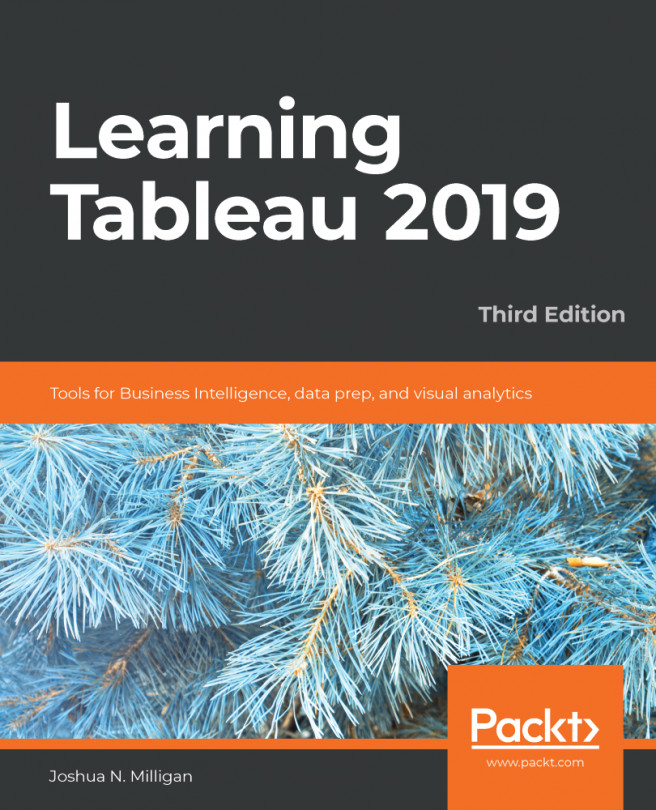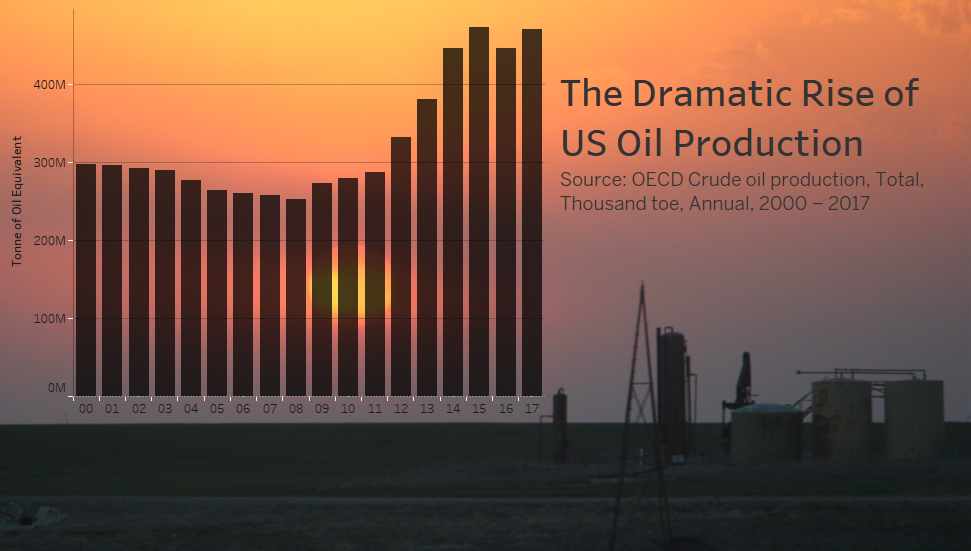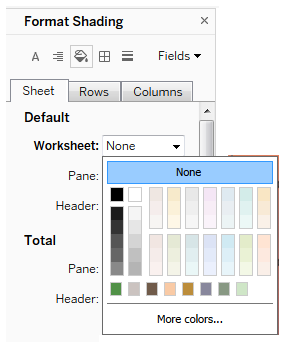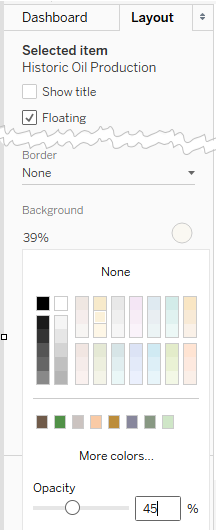With a solid understanding of the fundamental principles, it is possible to push the limits with Tableau. In addition to exploring, discovering, analyzing, and communicating data, members of the Tableau community have used the software to create and do amazing things, such as simulate an enigma machine, play Tic-Tac-Toe or Battleship, generate fractals with only two records of data, and much more! You shouldn't feel pressure in a business setting to create anything so complex, but it is always good to know that Tableau really is a blank canvas. The only limits are your creativity and imagination.
In this chapter, we'll take a look at some advanced techniques in a practical context. You'll learn things such as creating advanced visualizations, dynamically swapping views on a dashboard, using custom images, and...