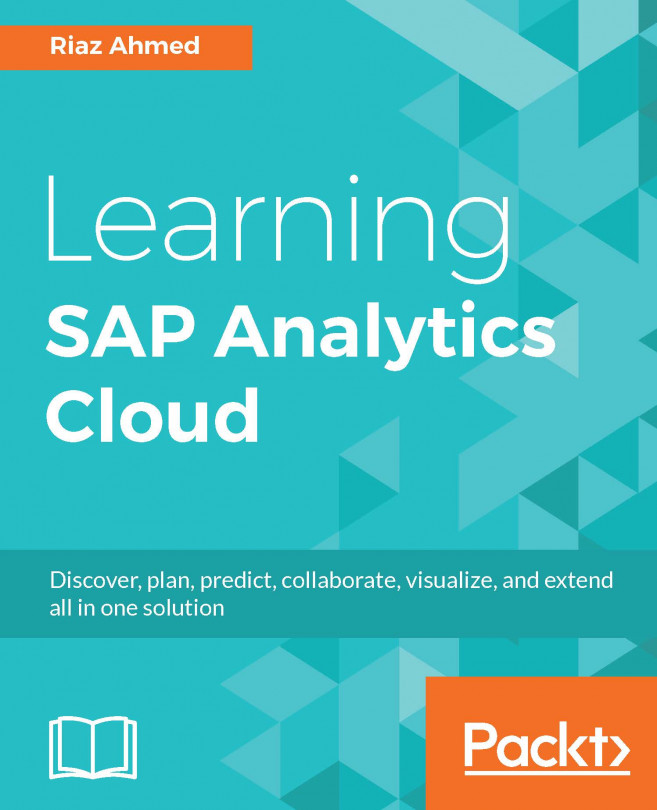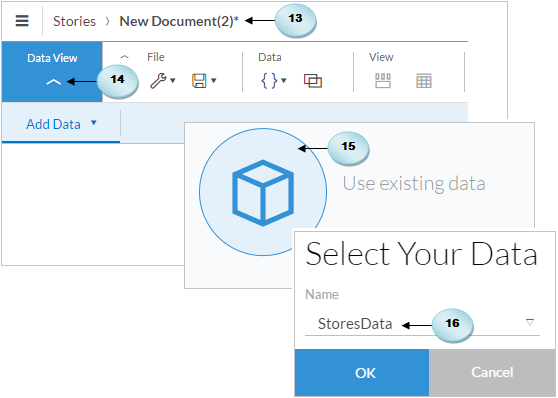This chapter is a continuation of the previous one in which you were briefed about the concept of models in SAP Analytics Cloud and got hands-on exposure to the analytics model. Here, you will get information about the second type of model, which is called the planning model. A planning model is a model in which you work with planning features. To remind you, a planning model is a full-featured model, which comes with preconfigured time and categories dimensions for actual, budget, planning, forecast, and rolling forecast.
A planning model also supports multi-currency and offers security at both model and dimension levels to restrict access to specific values in the report to named individuals. It also comes with auditing features for traceability. The users who have planning privileges can create their own versions of model data, use allocation features, add new...