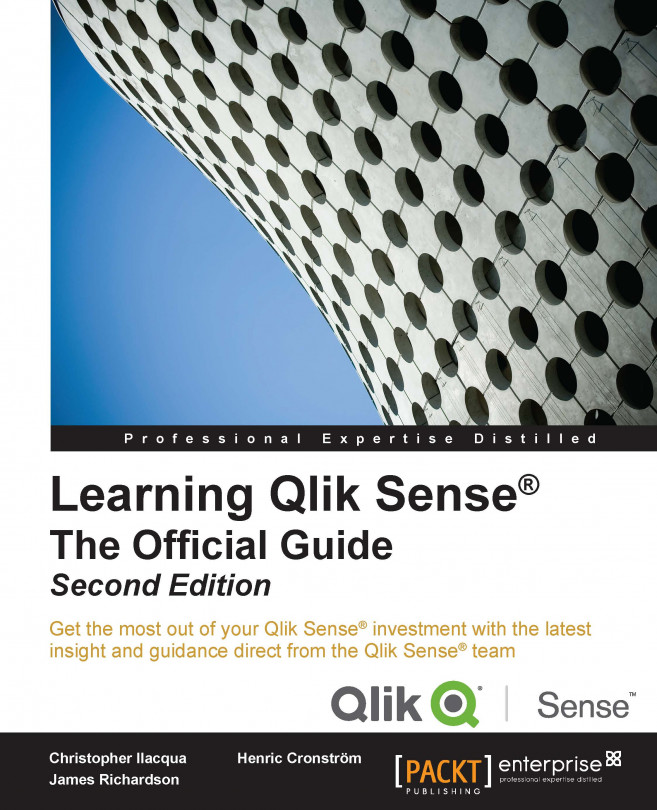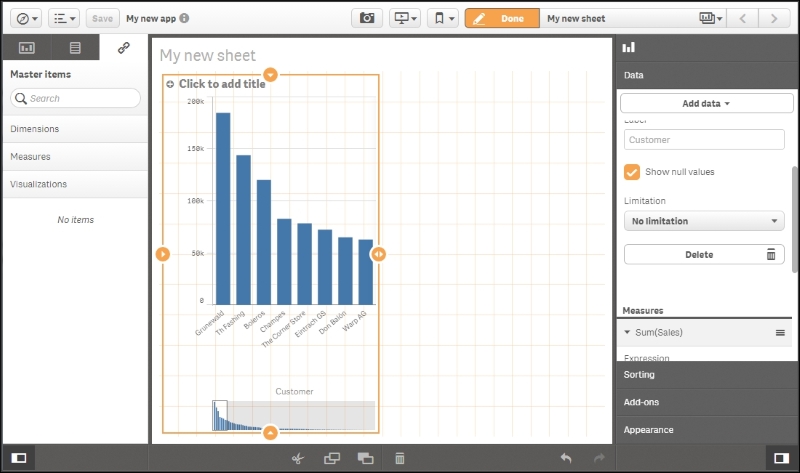In the previous chapters, we looked at the application life cycle and the different roles of users: the consumer and the contributor. Having established the basic requirements, in this chapter we will dive into the details of app creation and discuss how it is done. We'll also look at best practices of visualization and how to employ them using Qlik Sense.
In this chapter, we will discuss the following topics:
The process of building an app
Data connectors
The data model viewer
Sheet objects—visualizations
Best practices
Migrating QlikView applications into Qlik Sense