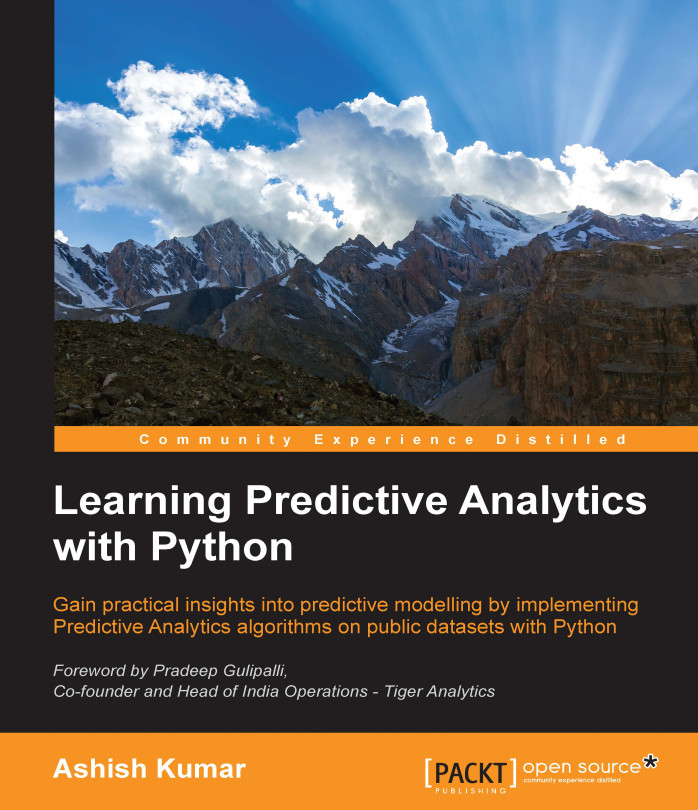Without any further ado, lets kick-start the engine and start our foray into the world of predictive analytics. However, you need to remember that our fuel is data. In order to do any predictive analysis, one needs to access and import data for the engine to rev up.
I assume that you have already installed Python and the required packages with an IDE of your choice. Predictive analytics, like any other art, is best learnt when tried hands-on and practiced as frequently as possible. The book will be of the best use if you open a Python IDE of your choice and practice the explained concepts on your own. So, if you haven't installed Python and its packages yet, now is the time. If not all the packages, at-least pandas should be installed, which are the mainstay of the things that we will learn in this chapter.
After reading this chapter, you should be familiar with the following topics:
Handling various kind of data importing scenarios that is importing various kind of...