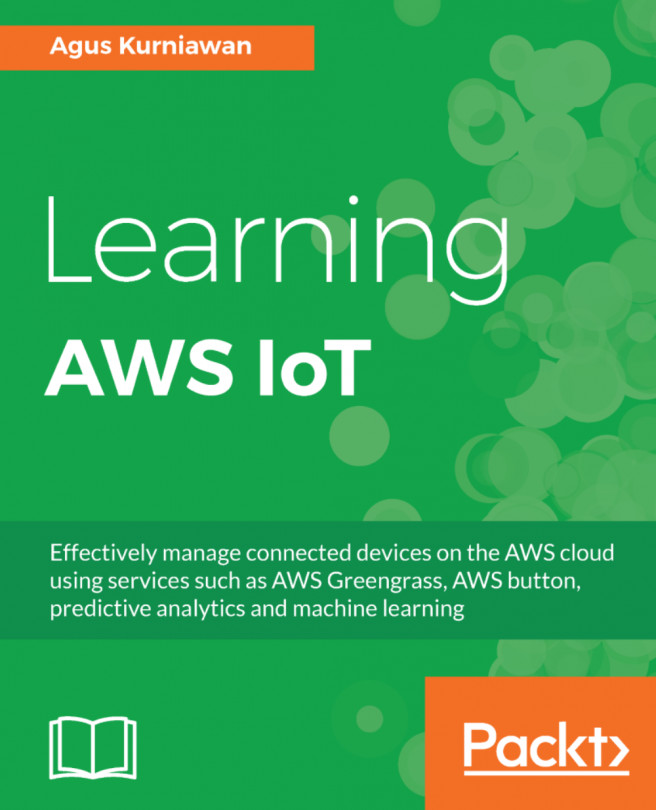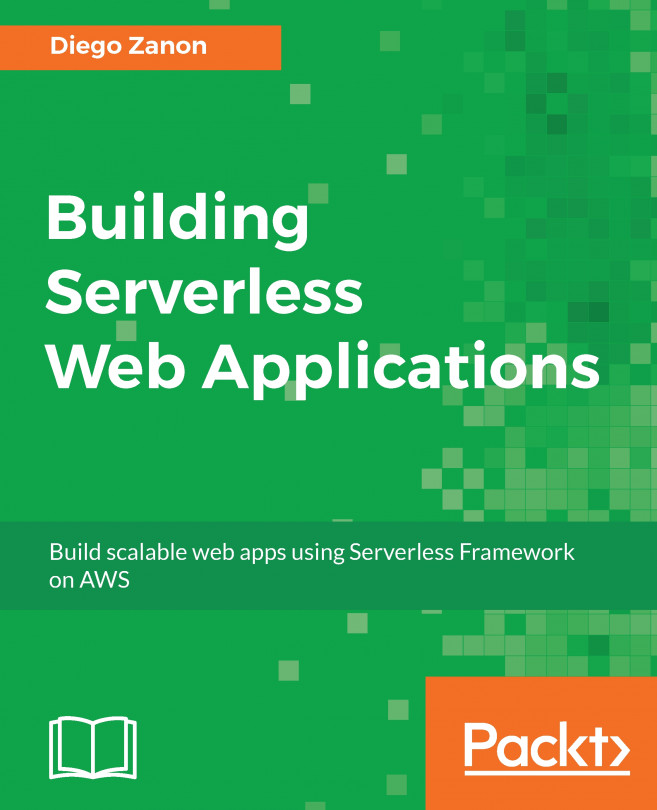Amazon provides a one-click solution through AWS IoT Button hardware. This solution enables an interaction between the AWS platform and other IoT devices. In this chapter, we will learn how to work with AWS IoT Button and build an IoT application applying AWS IoT Button.
The following is a list of topics that we will explore in this chapter:
- Introducing AWS IoT Button
- Reviewing the project scenario for AWS IoT Button
- Setting up AWS IoT Button
- Interacting between AWS IoT Button and IoT devices
- Building your IoT project with AWS IoT Button