Soon, we will be doing migrations, saving data to the database, and other day-to-day workflows, but sometimes, it is nice to look into the database. For example, you may want to export Production and the environment that has your live data down to local to review some bug. This section will show how to use Sequel Pro to do secure, over SSH, connections to your database. This allows you to get to your database with almost zero risk other than SSH.
In the past, I have used phpMyAdmin, and it was better than just the command line. But Sequel Pro really was a game changer. For one, I did not have to install phpMyAdmin on my servers and risk issues related to security. Second, it is a good interface and makes it really easy to check out data, tables, do queries, and so on when needed.
So, what you saw previously was simply a setup for Homestead using the Standard tab and Port 33060, which is what Homestead forwards its MySQL port to.
When we deploy our first server, it will have SSH port 22 open, but never will I have MySQL open only on 127.0.0.1.
Tip
For the most part, you only want three ports open on your server: 22 for SSH, 80 to redirect web requests to SSL/HTTPS, and 443 to serve your website.
So, to connect to this we select the SSH tab, and enter the information for the database on the server, since we will be on the server after the SSH step. Then, we enter the information for SSH; in this case, I had to go into my home folder to use my SSH public key. If you did not set up a key on your server, then most likely, you are using a password, so enter that instead.
Tip
If you do not have the a.ssh folder in your Home directory (~/), then take a moment to create it. From the command line, run ssh-keygen –t rsa and just answer yes to all the questions. Do not add a password. You now have a public key.
It is really this simple. Now, you have this great UI to look into your database once in a while; though after using Laravel with php artisan migrate and eloquent, I am not in the database often.
 Argentina
Argentina
 Australia
Australia
 Austria
Austria
 Belgium
Belgium
 Brazil
Brazil
 Bulgaria
Bulgaria
 Canada
Canada
 Chile
Chile
 Colombia
Colombia
 Cyprus
Cyprus
 Czechia
Czechia
 Denmark
Denmark
 Ecuador
Ecuador
 Egypt
Egypt
 Estonia
Estonia
 Finland
Finland
 France
France
 Germany
Germany
 Great Britain
Great Britain
 Greece
Greece
 Hungary
Hungary
 India
India
 Indonesia
Indonesia
 Ireland
Ireland
 Italy
Italy
 Japan
Japan
 Latvia
Latvia
 Lithuania
Lithuania
 Luxembourg
Luxembourg
 Malaysia
Malaysia
 Malta
Malta
 Mexico
Mexico
 Netherlands
Netherlands
 New Zealand
New Zealand
 Norway
Norway
 Philippines
Philippines
 Poland
Poland
 Portugal
Portugal
 Romania
Romania
 Russia
Russia
 Singapore
Singapore
 Slovakia
Slovakia
 Slovenia
Slovenia
 South Africa
South Africa
 South Korea
South Korea
 Spain
Spain
 Sweden
Sweden
 Switzerland
Switzerland
 Taiwan
Taiwan
 Thailand
Thailand
 Turkey
Turkey
 Ukraine
Ukraine
 United States
United States
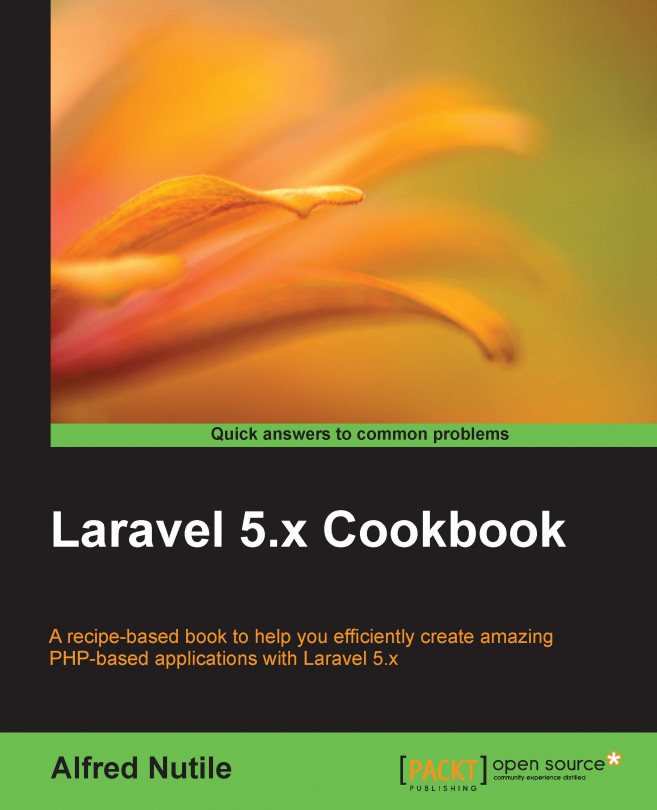














![Pentesting Web Applications: Testing real time web apps [Video]](https://content.packt.com/V07343/cover_image_large.png)