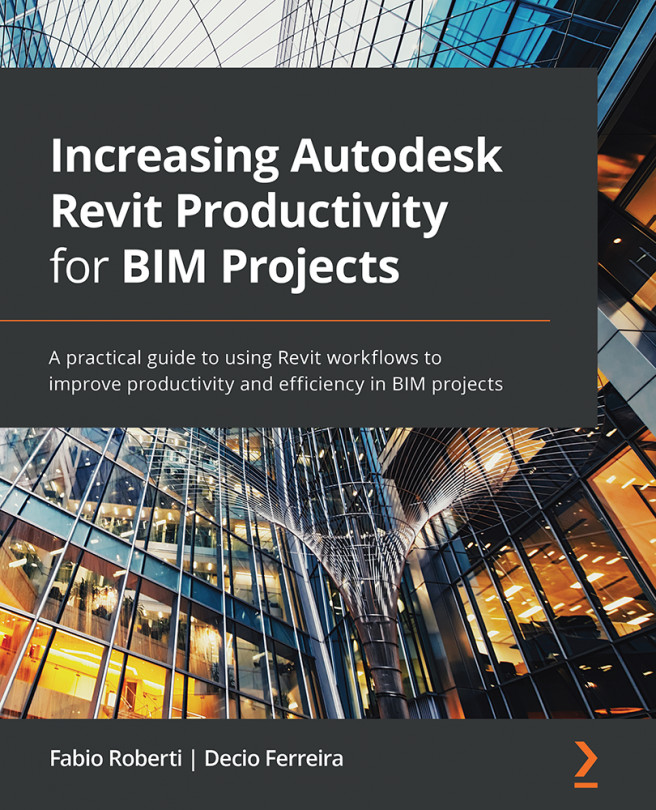Chapter 5: Core Revit Functionalities
Revit's core functionalities are the native Revit tools that do not use visual programming or additional plugins to manage model geometry and data.
We can gain productivity with Revit's core functionalities by planning ahead using the best workflows in a project and understanding their key functionalities. We need to think critically about how we will spend our time in Revit to become more efficient and analyze possible consequences, if we decide to use a specific workflow.
Before we start a specific task, we need to research quality information to ensure that we have enough details to successfully complete the task and think about why we have decided to use a specific process, as well as its benefits. We need to focus our time and energy on the workflow, which will significantly impact our tasks and deliver the required results.
Adopting the best Revit practices while you fully understand the problem you wish to solve will improve...