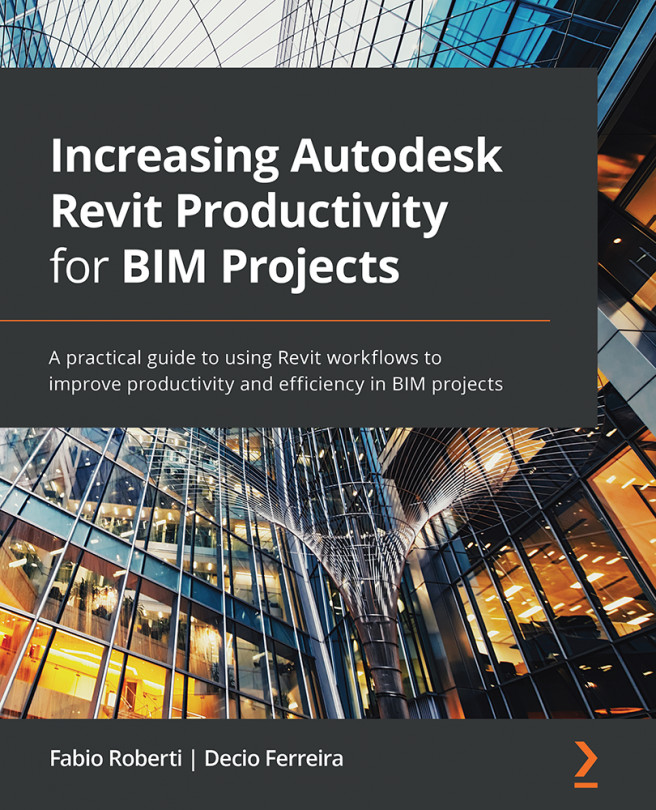Managing Revit plugins
Autodesk tries to improve Revit every year with a new release, but third-party plugins are necessary to increase productivity and run essential functions, such as batch printing PDF files.
We can download plugins from the Revit Autodesk App Store or directly from the developer website.
The Revit Autodesk App Store can be found at https://bit.ly/3uleRbQ.
The QR code is as follows:
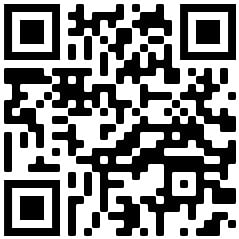
Revit Autodesk App Store
The following screenshot shows the Revit Autodesk App Store with featured, paid, and most popular plugins:
Figure 9.1 – Revit Autodesk App Store
In the Revit Autodesk App Store, we can find a menu that organizes the plugins by specific functionality:
Figure 9.2 – Revit Autodesk App Store menu
We can also access the Revit Autodesk App Store by clicking on the icon at the Revit screen's top right:
Figure 9.3 – Icon to access the...