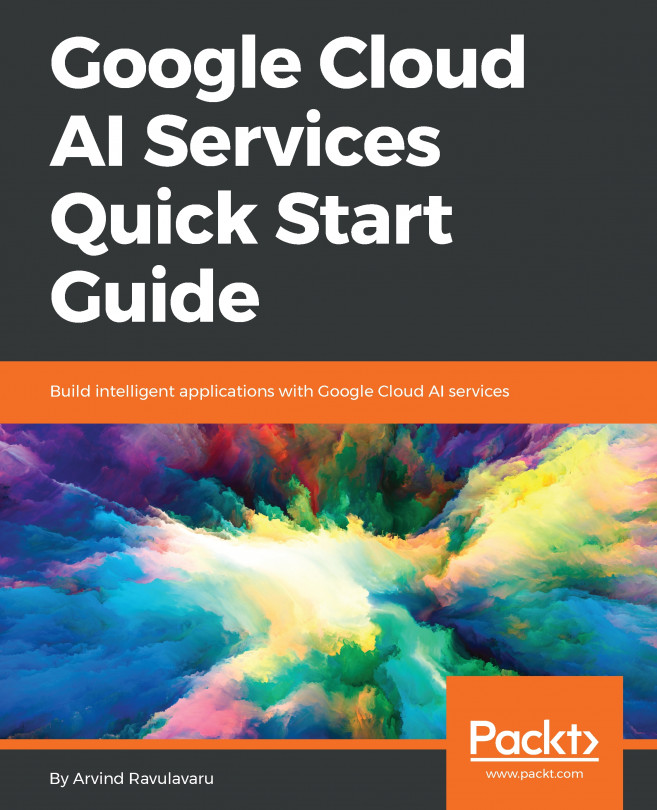In the last chapter, we saw how to work with Cloud Natural Language API and how we can integrate the Cloud Natural Language API with SmartExchange to detect emotion in text. In this chapter, we are going to work with Cloud Translation API. Next to each text reply, we are going to provide a button, using which the message text can be converted to any language the user prefers.
The topics covered in this chapter are:
- What is Cloud Translation API?
- Exploring Translation API
- Integrating Translation API with SmartExchange