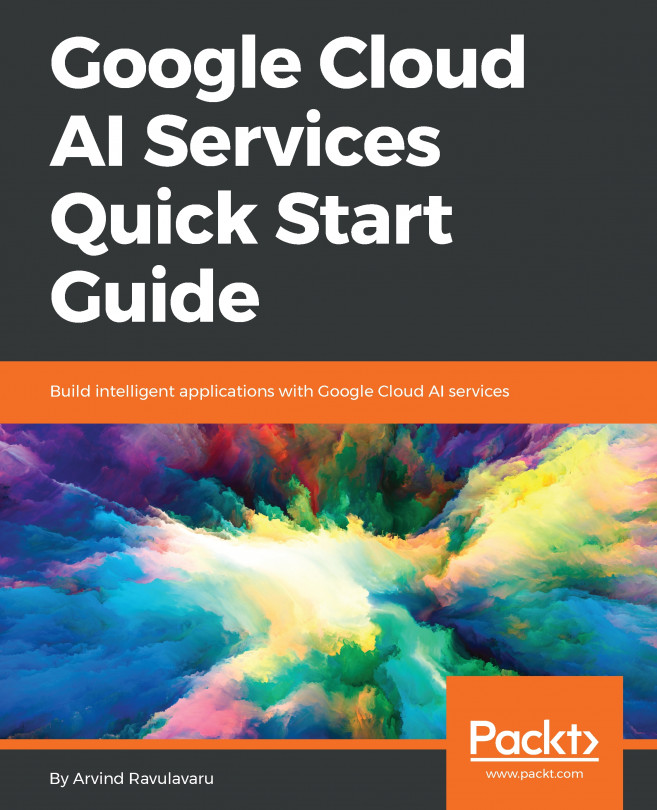In the last chapter, we learned how to work with Cloud Speech API, and saw how we can integrate the Cloud Speech API with SmartExchange to convert speech to text. In this chapter, we are going to work with the Cloud Natural Language API. We are going to let the users reply to a thread using a text message, a function we already have now. Before we save that message to the database, we will send that text for sentiment analysis, entity analysis, syntax analysis, and entity sentiment analysis, and classify the content. This will help us understand the mood and type of content. In this chapter, we are only going to display the response from the Cloud Natural Language API and not act on the results.
The topics covered are:
- What is the Cloud Natural Language API?
- Exploring the Cloud Natural Language API
- Integrating the Cloud Natural Language API with SmartExchange...