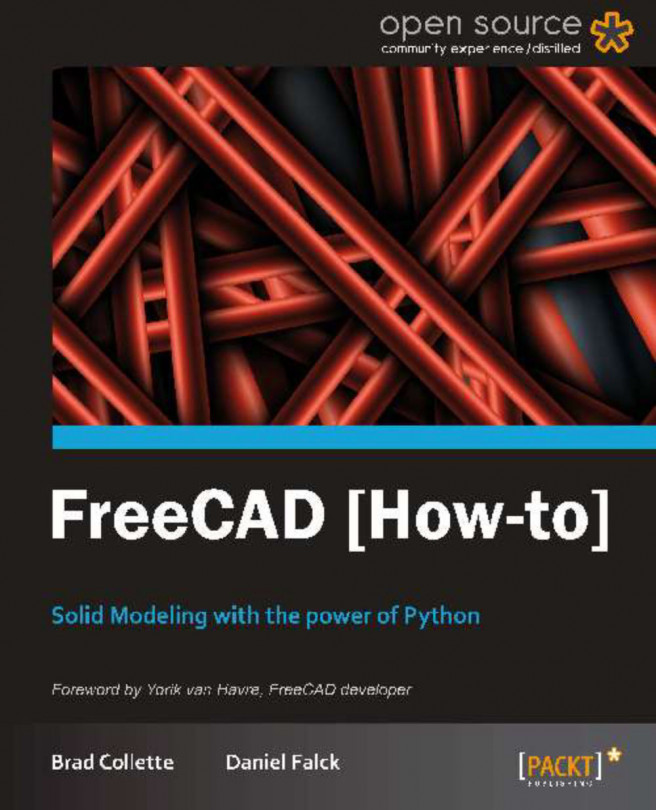The Python programming language in FreeCAD allows us to use PyQt4 or PySide to add our own widgets to make custom graphical user interfaces. In this recipe, we will create a dialog box that lets us create a simple box.
If the Draft workbench is functioning properly in FreeCAD, then you already have PyQt4 installed on your computer. Open a new document, so that we have space for our 3D box to appear.
The following is some code that will make a dialog pop-up, which lets us create a 3D solid box with a few parameters:
Type the following code into the Python console exactly as shown. Python is case and indent sensitive. Be consistent on indentation. We will use four spaces per indent here. An intent looks like a tab in this text. I have added
\(backslashes) to some lines that won't fit on the printed page in their complete form.from PyQt4 import QtGui,QtCore import Part,FreeCAD from FreeCAD import Base,Vector class BoxExample(QtGui.QWidget): def __init__(self): super(BoxExample, self).__init__() self.initUI() def initUI(self): self.setGeometry(100, 100,300, 200) self.setWindowTitle('Make a Box!') self.lengthLabel = QtGui.QLabel("Length: ",self) self.lengthLabel.move(50, 15) self.length = QtGui.QLineEdit(self) self.length.move(100, 15) self.widthLabel = QtGui.QLabel("Width: ",self) self.widthLabel.move(50, 50) self.width = QtGui.QLineEdit(self) self.width.move(100, 50) self.heightLabel = QtGui.QLabel("Height: ",self) self.heightLabel.move(50, 85) self.height = QtGui.QLineEdit(self) self.height.move(100, 85) self.centered=QtGui.QCheckBox("Center on XY",self) self.centered.move(80, 115) self.centerbox = False self.centered.stateChanged.connect(self.changeState) self.okButton = QtGui.QPushButton("Create Box",self) self.okButton.move(160, 150) self.show() QtCore.QObject.connect \ (self.okButton, QtCore.SIGNAL("pressed()"),self.box) def changeState(self, state): console=FreeCAD.Console if state == QtCore.Qt.Checked: console.PrintMessage("Box will be centered\n") self.centerbox = True else: self.centerbox = False def box(self): l = float(self.length.text()) w = float(self.width.text()) h = float(self.height.text()) if self.centerbox == True: box = Part.makeBox(l,w,h) box.translate(Base.Vector(-l/2,-w/2,0)) else: box = Part.makeBox(l,w,h) Part.show(box) d = BoxExample()When the dialog box pops up, fill in the values and click on the Create Box button. A simple 3D box should appear in the FreeCAD document. It looks similar to the following screenshot:

We start by creating a class that holds all of our dialog box functions:
class BoxExample(QtGui.QWidget):
The code within the BoxExample class that is part of the function def initUI(self): is used to set up
the widgets for our dialog. Lines that have QtGui.QLabel in them let us label the textboxes that are made with QtGui.QLineEdit(self). There is a checkbox and a button towards the end of the function in the form of QtGui.QCheckBox and QtGui.QPushButton respectively. def changeState(self, state): is used to see if our Center on XY checkbox is checked.
The following lines of code are used to connect the button labeled Create Box to the next function:
QtCore.QObject.connect \ (self.okButton, QtCore.SIGNAL("pressed()"),self.box)
I used the \ continuation character to fit one long line of code onto the formatted text of this book, so these two lines appear to be one to Python.
The def box(self) function
does the work to create the 3D solid box in the document. box = Part.makeBox(l,w,h) creates the box and Part.show(box) makes it appear in our document.
Within FreeCAD Python scripting, we don't use a main call, like we would have if we were making a standalone application. Instead we use d = BoxExample() to invoke and show our BoxExample() class. This is what turns our dialog box on.
To learn more about dialog creation for FreeCAD go to https://sourceforge.net/apps/mediawiki/free-cad/index.php?title=Dialog_creation.
One of the first places that a new Python programmer should check out is the official Python documentation website available at http://python.org/doc/.
There is also a good intro to PyQt programming available at http://zetcode.com/tutorials/pyqt4/firstprograms/.
To make programming dialogs a lot easier, you will want to use Qt Designer, a graphical dialog creation tool. It will let you create dialogs with a graphical editor that can be converted into Python code. If you are using Ubuntu Linux as your operating system, look in Synaptic for qtdesigner.
This following web page gives a good introduction to creating dialogs for FreeCAD:
https://sourceforge.net/apps/mediawiki/free-cad/index.php?title=Dialog_creation