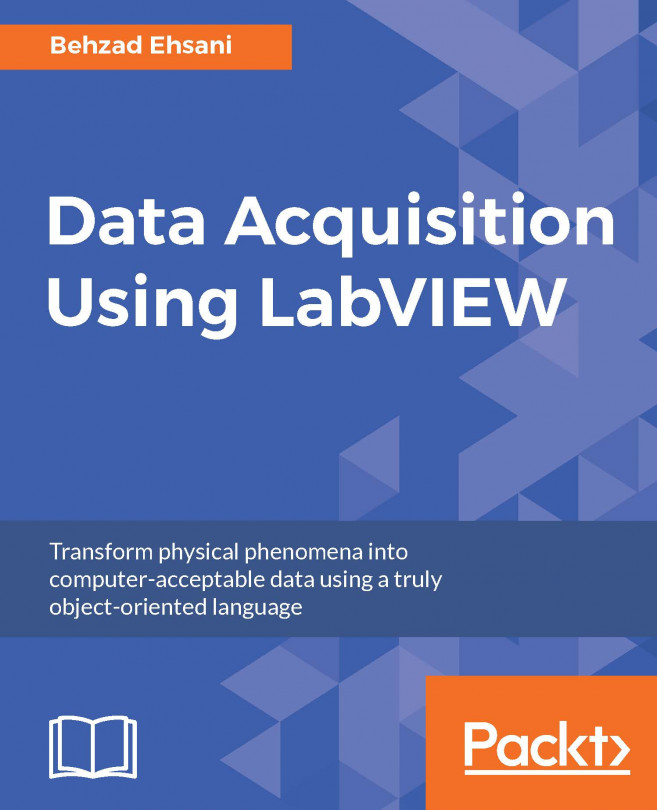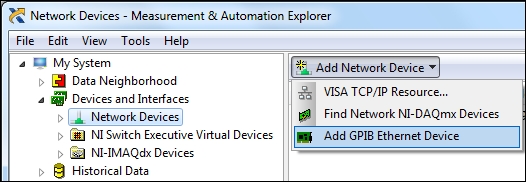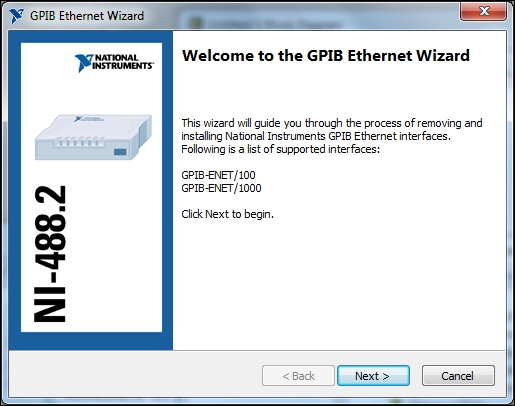Today we live in the age of networks to the extent that it is actually hard to find isolated islands with no network around. To take advantage of these networks is not only beneficial, but at times very necessary. After the initial setting, many of the adjustments and data collection can be performed remotely just outside the lab (with VPN and proper connections). In general, device manufacturers provide drivers for use by customers. National Instruments has taken downloading and installation of drivers, and more importantly version control of the drivers, and have made it even easier. LabVIEW version 8.5 and beyond is capable of acquiring and installing drivers from within LabVIEW. Since much of this (acquiring the drivers and installation) uses the Internet and local networks, it is worthwhile to dedicate a complete chapter to it.
In this chapter, we will learn:
Developing and monitoring from a distance
Distributed Test application...