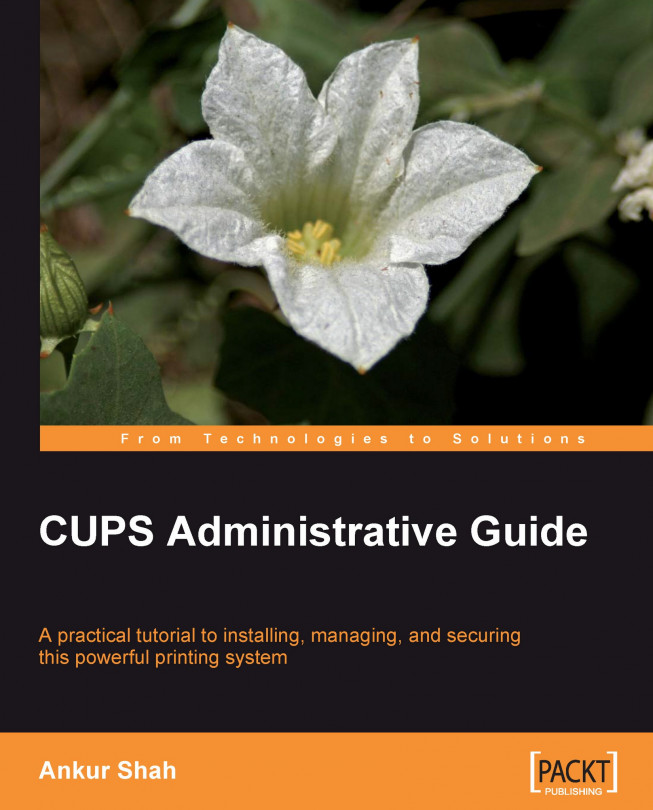The CUPS printing system can manage print jobs based on quotas. Although the quota management in CUPS is not as full-featured as it could be, we will discuss both it's strengths and weaknesses in this chapter.
As we have discussed in the earlier chapters, quotas can be set with the -o (option) parameter while installing a printer, or later with the lpadmin command for an already existing printer. Quotas can be setup with the following options:
CUPS supports the page-count and file size-based quotas for each printer.
Quotas are calculated for each user individually. Thus a single set of limits applies to all users for the concerned printer.
Quotas can include banner pages (if those are used). It means that we can put a limit on every user to print a certain number of pages (say 10 pages) per day on an expensive printer.
Options such as job-k-limit, job-page-limit, and job-quota-period are very important for defining quota while setting up a...