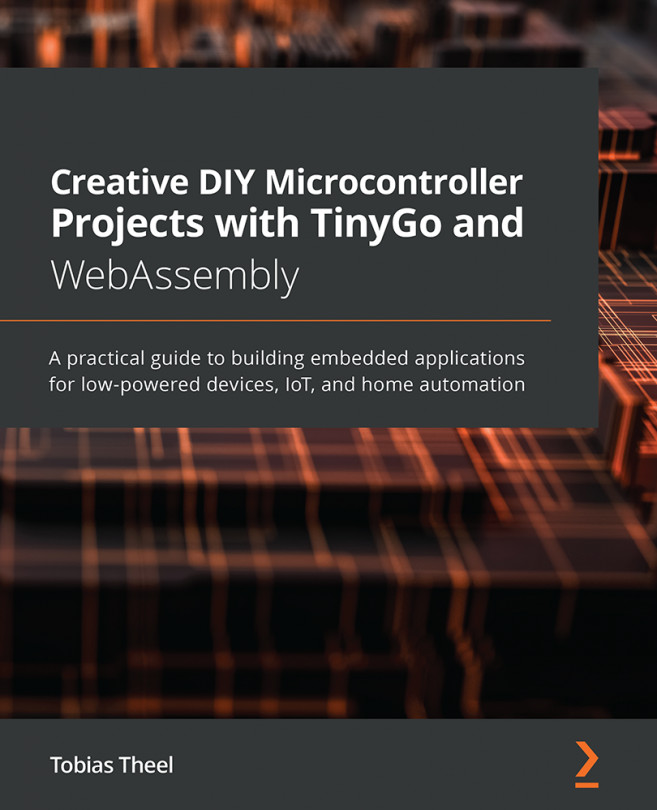Chapter 4: Building a Plant Watering System
In the previous chapters, we learned how to write to the serial port and how to monitor the serial port on our computers. Furthermore, we learned how to write drivers for components, which have not yet been implemented by the TinyGo community, and we used this knowledge to write a driver for a 4x4 keypad and a servo motor in Chapter 3, Building a Safety Lock Using a Keypad.
We are now going to build on top of this knowledge in this chapter by introducing a new type of pin and we are going to build an automated plant watering system using some new devices. We will be able to pump water from a container into a plant's soil, measure the soil's moisture, check the water level of a container, and let a buzzer beep when the water level in the container is below a certain threshold. This will be achieved by splitting the project up into single steps and putting it all together at the end of the chapter.
After working through this...