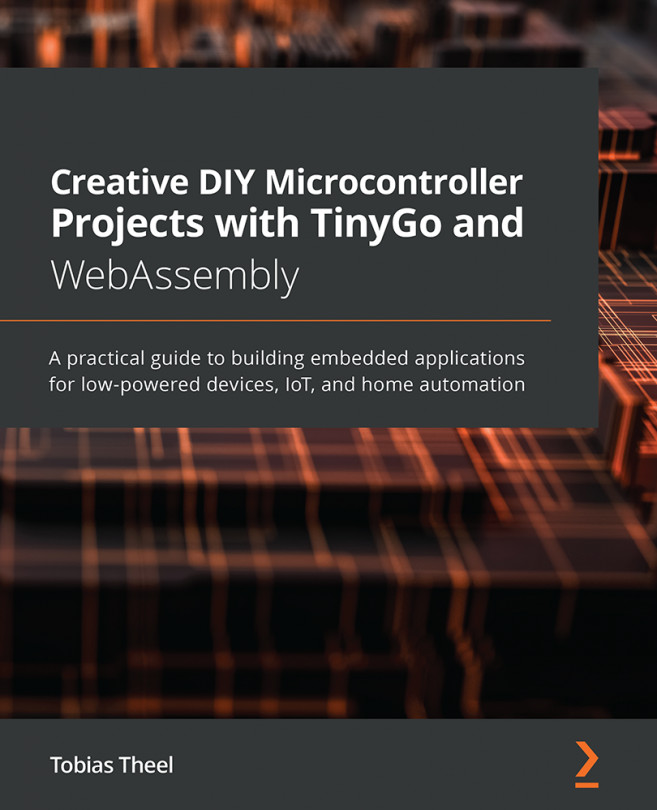Chapter 1: Getting Started with TinyGo
In my opinion, Go is easy to learn, easy to read, and easy to write. The language is not overloaded with fancy features but rather focuses on being concise. The built-in concurrency, fast compile times, high execution performance, and rich standard libraries make a great mix for an awesome language. This is why I want to take you on a journey from very basic high-level Go programs to the depths of microcontrollers utilizing the full power of TinyGo.
In this chapter, we are going to set up TinyGo and learn how to get code completion to work in VS Code and different editors. After this is done, we will have a look at the Arduino UNO and its technical specifications. We are going to compare TinyGo with Go and talk about what makes TinyGo special compared to other languages on microcontrollers. At the end of this chapter, we will write, compile, deploy, and run our first TinyGo program on a real microcontroller. Having all these topics covered...