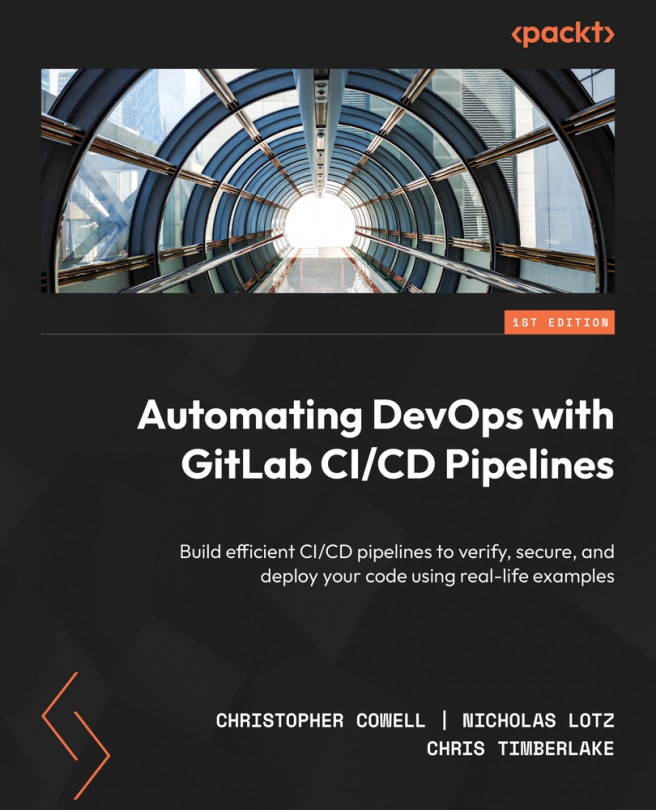Practicing Basic Git Commands
The GitLab product is built around a separate tool called Git. GitLab makes Git easier to use and gives you a central place to store all the files that Git is looking after, in addition to providing many other non-Git-related features. We like to think of GitLab as a wrapper around Git, making it more pleasant to use and more powerful.
Although GitLab and Git are different tools, GitLab borrows many concepts from Git. This means that to understand GitLab, you need to understand Git. Fortunately, you only need to get to grips with the very basics of Git. We say “fortunately” because Git is an enormous and complicated tool and learning all of its nooks and crannies would take a huge effort. But trust us: if you understand the first 10% of Git, you can use GitLab effectively. That 10% is exactly what we’re going to introduce you to in this chapter.
First, we’ll show you why version control systems such as Git are such a useful...