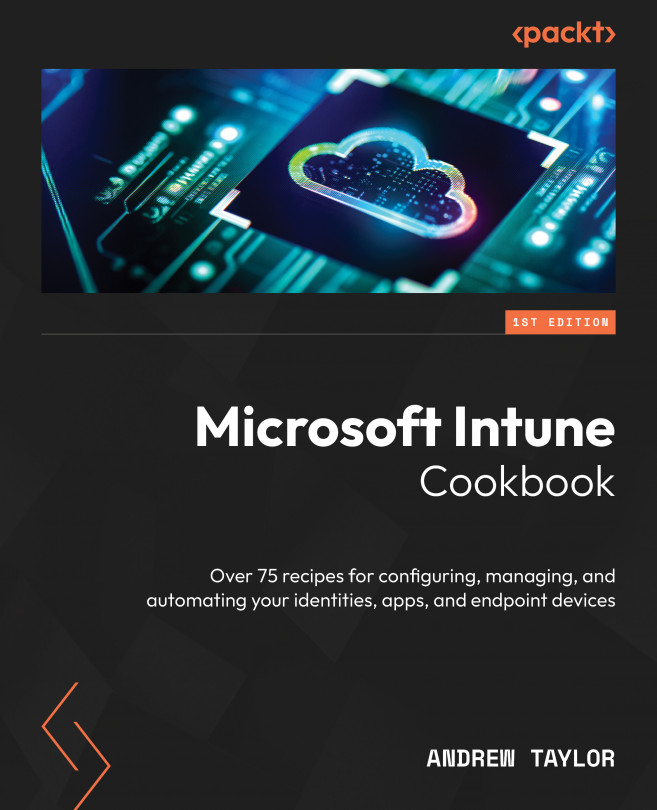Setting Up Your Compliance Policies
Now that we have successfully enrolled a device from all of the major platforms (Windows, macOS, iOS, and Android), we need a method of ensuring they are always managed, updated, and compliant with our own requirements. For that, we can use compliance policies. These allow us to configure a set of requirements that devices must meet to be classed as compliant within the environment. Then, we can add a conditional access policy on top to restrict access to corporate data from any devices that do not meet the criteria. This increases your security posture and also gives you the ability to quickly monitor your estate for any major issues.
In addition to showing you how to deploy these policies, we will also look at what each of the settings requires on the device. We will also cover the more advanced custom compliance policy for Windows.
Finally, we will look at how to restrict access from non-compliant machines using conditional access.
In...