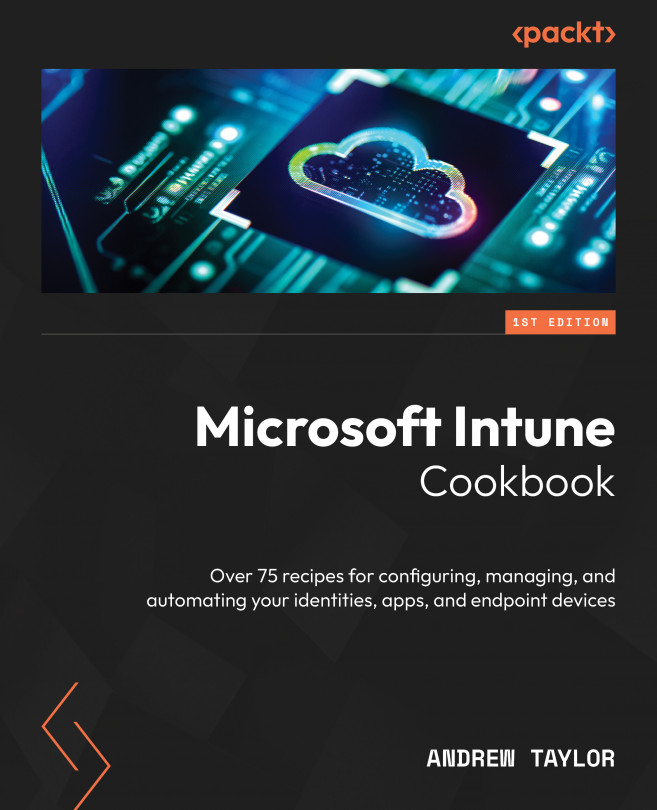Configuring Your New Tenant for Windows Devices
Now that your tenant is built and we have some Entra ID groups and roles configured, we can start populating the Intune environment.
To do so, we use policies that are equivalent to Group Policies in a traditional Active Directory configuration. These are used to configure your devices with the settings chosen within the Intune portal. This chapter looks at the different policy options for Windows devices to configure any non-security settings.
There are a variety of ways to configure policies, which we will cover in this chapter. This chapter will include the following recipes:
- Configuring a Settings catalog policy
- Configuring a Custom policy
- Importing and ingesting an ADMX policy
- Group policy analytics