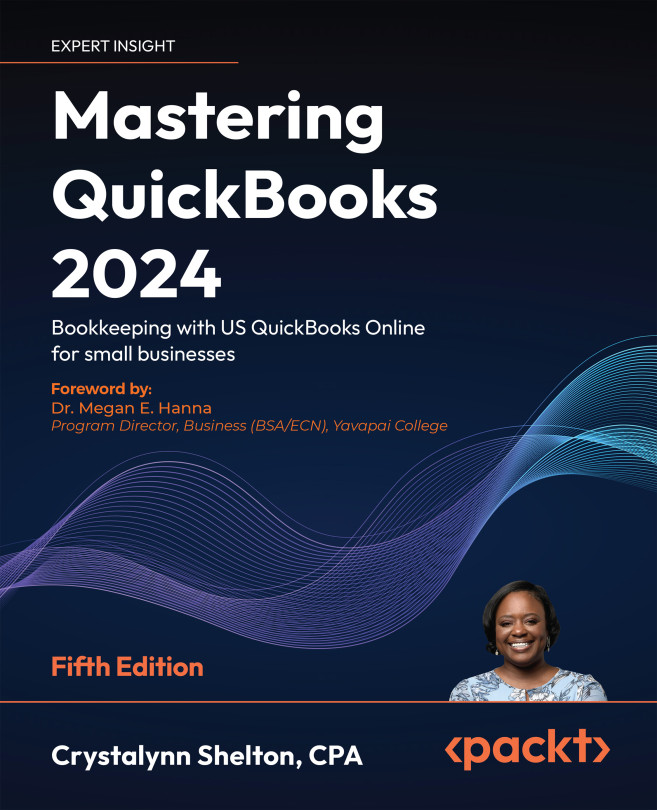Tracking delayed charges and credits
Delayed charges and credits are used to keep track of services that are provided to customers so you can bill them sometime in the future. For example, if someone provides weekly pool maintenance to customers but does not want to bill them until the end of the month, delayed charges are ideal for keeping track of the services that are provided each week. These weekly services can easily be added to an invoice when it’s time to bill the customer.
Follow these steps to record delayed charges:
- Click on the + New button and select Delayed charge, as shown in Figure 16.25:
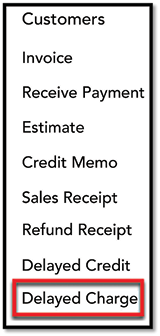
Figure 16.25: Navigating to Delayed charge