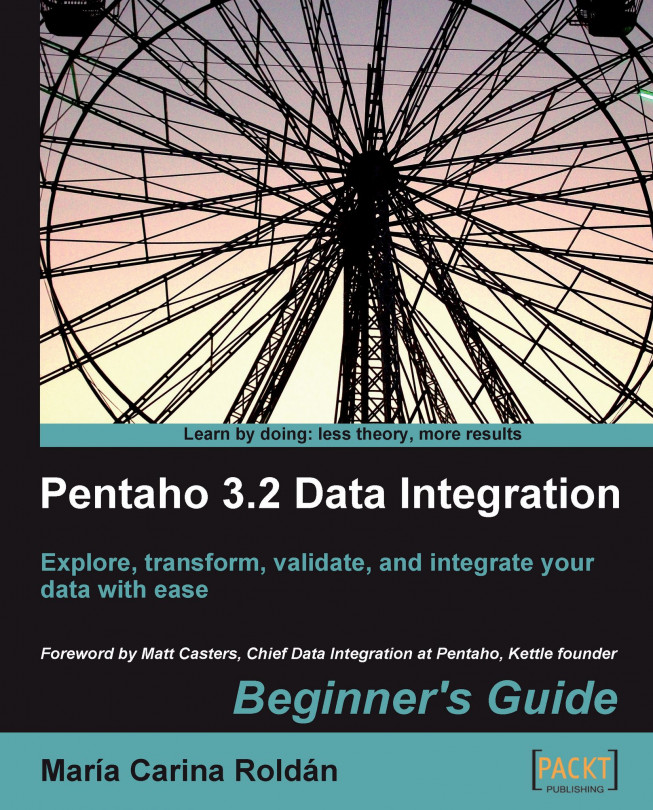Let's suppose you want to distribute the issues among three programmers so that each of them implements a subset of the new features.
Select Transformation | Copy transformation to clipboard in the main menu. Close the transformation and select Transformation | Paste transformation from clipboard. A new transformation is created identical to the one you copied. Change the description and save the transformation under a different name.
Change the filter step to keep only the unassigned issues:
Assigneefield equal to the stringUnassigned. The condition looks like the next screenshot:
From the Transform category of steps, drag an Add sequence step to the canvas and create a hop from the Sort rows step to this new step.
Double-click the Add sequence step and replace the content of the Name of value textbox with
nr.Drag three Excel Output steps to the canvas.
Link the Add sequence step to one of these...