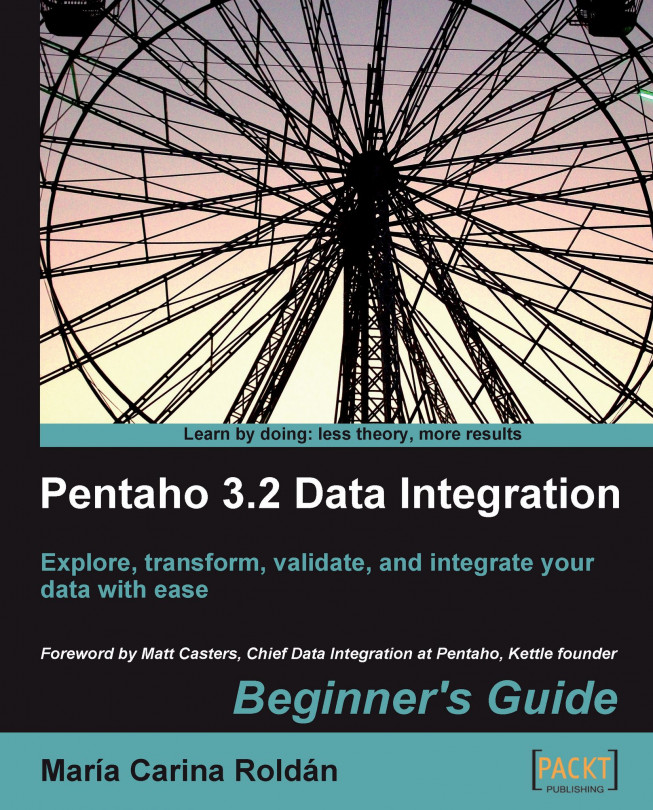Let's create a more flexible version of the job you did in the previous section.
Create a new transformation.
Press Ctrl+T to bring up the Transformation properties window.
Select the Parameters tab.
Add a named parameter
HELLOFOLDER. Insertchapter10as the default value.Click on OK.
Drag a Get System Info step to the canvas .
Double-click the step.
Add a field named
yourname. Selectcommand line argument 1as the Type.Click on OK.
Now add a Formula step located in the Scripting category of steps.
Use the step to add a
Stringfield namedmessage. As Formula, type"Hello, " & [yourname] & "!".Finally, add a Text file output step.
Use the step to send the message data to a file. Enter
${LABSOUTPUT}/${HELLOFOLDER}/helloas the name of the file.Save the transformation in the
transformationsfolder you created in the previous tutorial, under the namehello_world_param.ktr.Open the
hello_world.kjbjob you created...