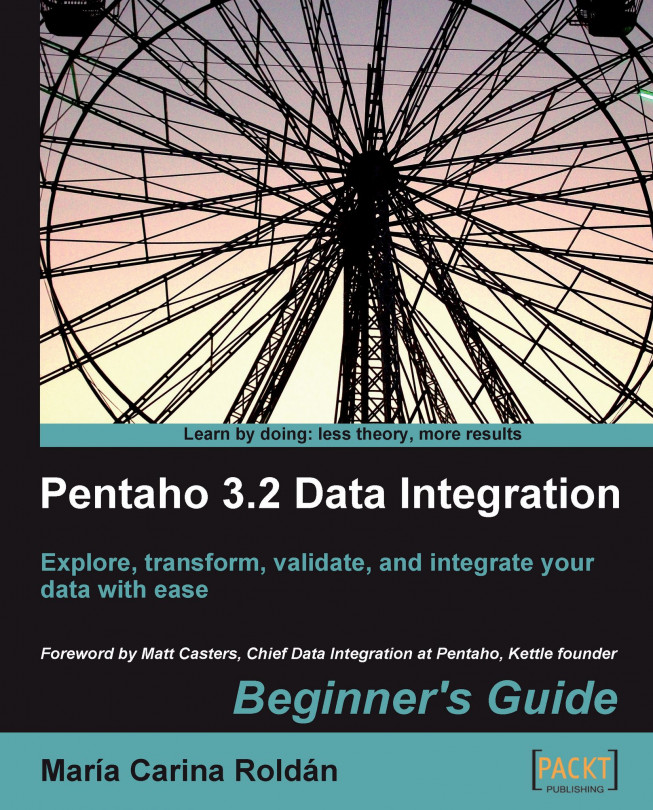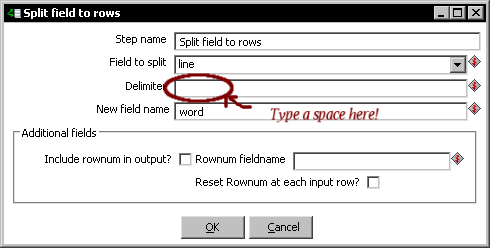In the previous chapter, you learned how to get data into PDI. Now you're ready to begin transforming that data. This chapter explains the simplest and most used ways of transforming data. We will cover the following:
Executing basic operations
Filtering and sorting of data
Looking up data outside the main stream of data
By the end of this chapter, you will be able to do simple but meaningful transformations on different types of data.