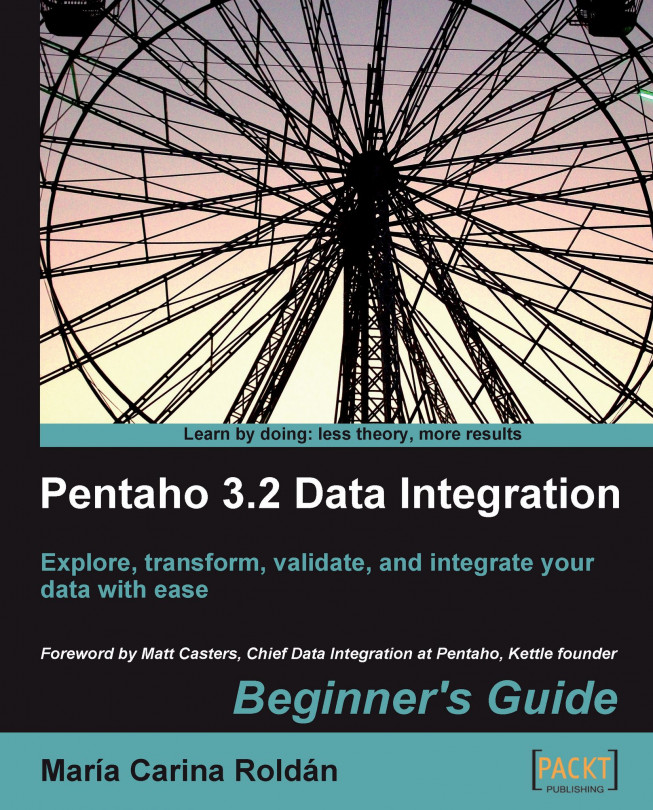The transformation in the Time for action from Chapter 2 that we just talked about reads a file provided by a professor, simply by taking the name of the file from the command line, and appends the file to the global one. Let's enhance that work.
Copy the examination files you used in Chapter 2 to the input files and folder defined in your
kettle.propertiesfile. If you don't have them, download them from the Packt website.Open Spoon and create a new transformation.
Use a Get System Info step to get the first command-line argument. Name the field as
filename.Add a Filter rows step and create a hop from the Get System Info step to this step.
From the Flow category drag an Abort step to the canvas, and from the Job category of steps drag a Set Variables step.
From the Filter rows step, create two hops—one to the Abort step and the other to the Set Variables step. Double-click the Abort...