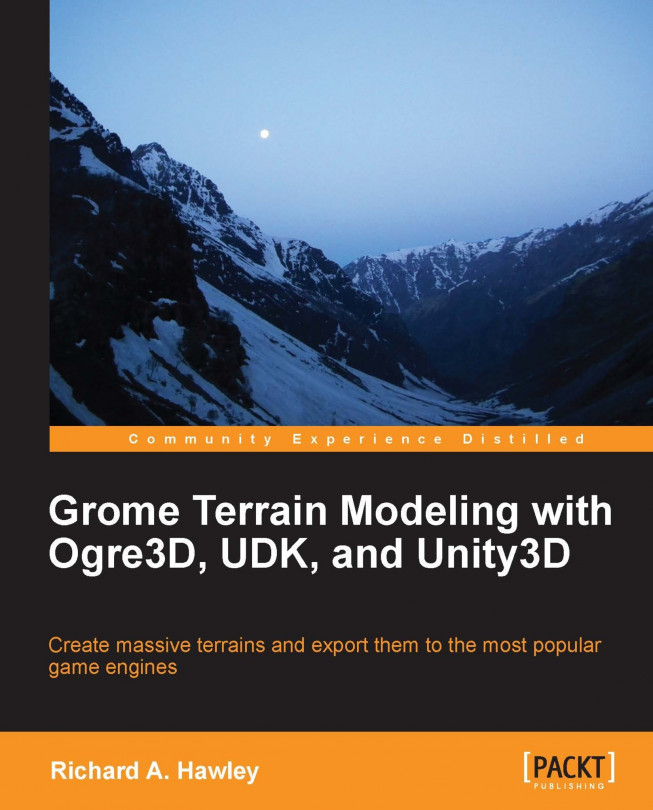GROME provides powerful masking tools commonly found in art applications. In the Workspace panel find the layer stack mode's drop-down list; from here choose Selection Masks. Clicking on the "plus page" button adds a new mask layer.
As always we must assign a zone to the layer before we can do anything with it, so make a zone active (press Ctrl and click on the viewport) and right-click on the layer and Assign to selection.
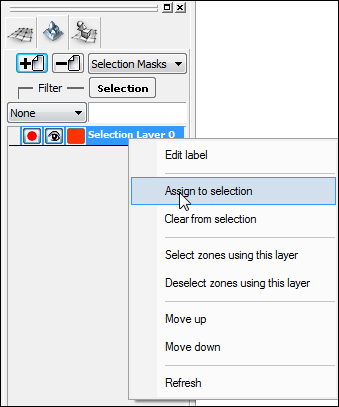
The mask layers needs to be armed for use. Any masked areas will show by default as a red tinted area.
Once we have a layer for a mask we usually want to put something in it. The Tools panel has a Selection tab containing all the tools for creating a mask. A drop-down control under the tab helps choose between Brush and Procedural tools. The interface is nice and consistent in this manner.
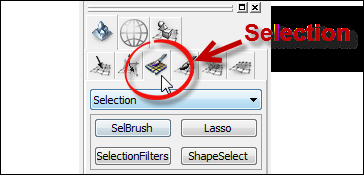
The brush-based selection tools provide methods for painting masks directly onto terrain. As with other brush tools the square bracket keys are handy shortcuts for changing...