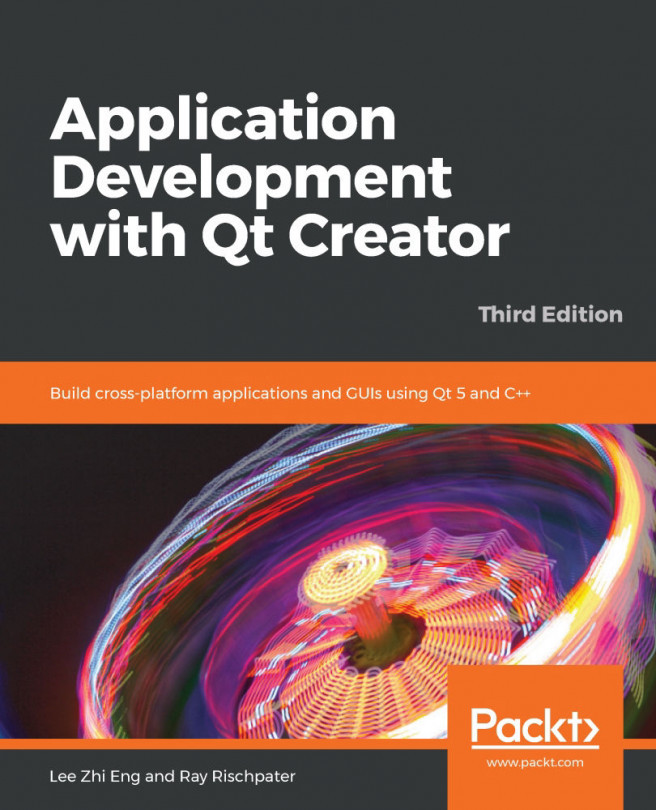The first thing you want to do with Qt Creator is figure out how to add source files and build (or debug) your project. This chapter is all about that – we'll go over how to add files to a project, how to create libraries in a project, and how to use the debugger and the console logger. These are the essential skills you need to create a good-quality application using Qt. At the end of this chapter, you'll be driving Qt Creator to develop console applications like a pro.
In this chapter, we will do the following:
- Learn about our sample library
- Look into the Build menu and the .pro file
- Link against our sample library
- Debug
- Build our project
- Run and debug our application