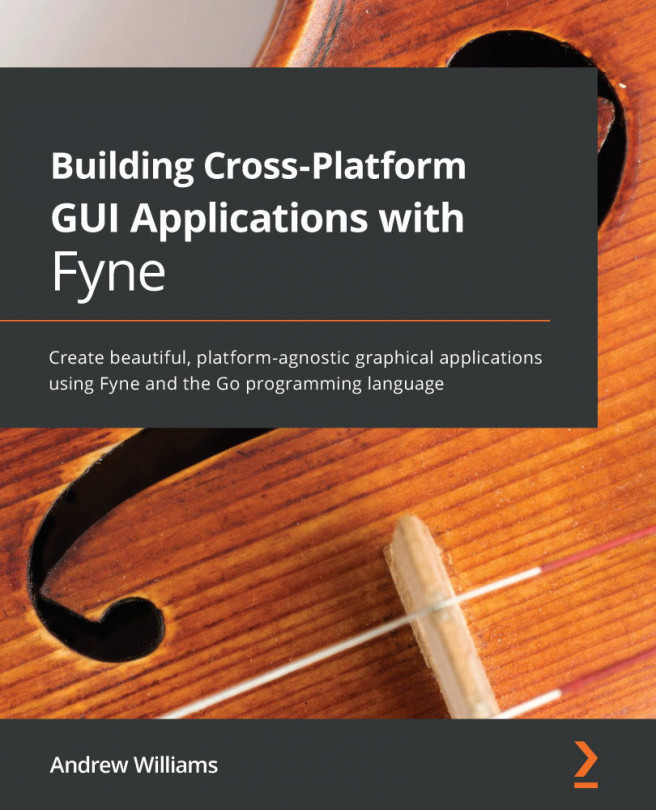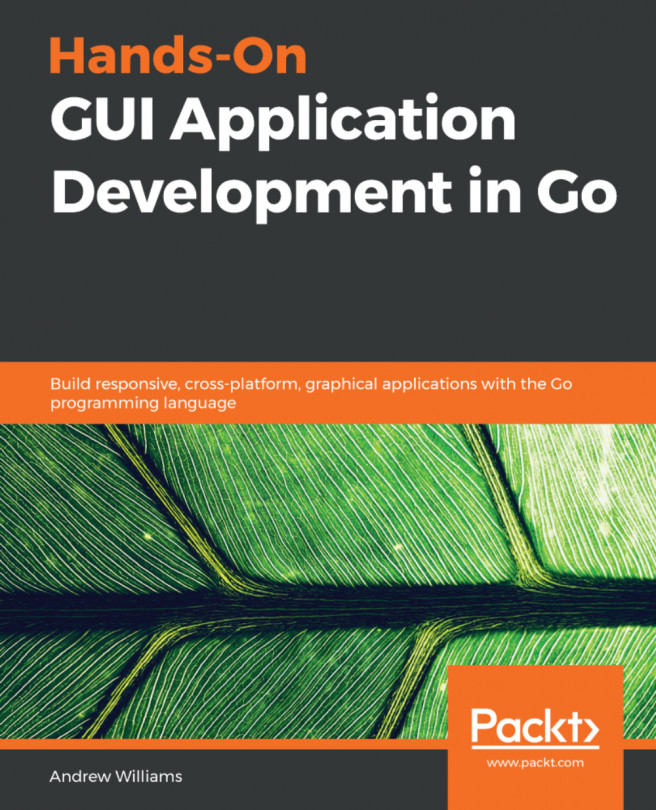Installing your application
If you just want to install the desktop app on your computer or development devices then you can make use of the helpful install subcommand. There are two modes for the install tool, firstly to install on the current computer, and secondly to install on a mobile device that is set up for development.
Installing on your current computer
To install your application onto your current computer and make it available system-wide, you could simply execute the following:
$ fyne install -icon myapp.png
The icon file is the minimum required metadata for installing an app to the desktop. If you would like to avoid passing the -icon parameter each time, you can simply rename the file to Icon.png and it will be used by default. Once the application is installed, you will see it in your computer's program list with appropriate icons showing.
Installing on a mobile device
At this stage, we can install apps to a mobile device if it is set up for development...