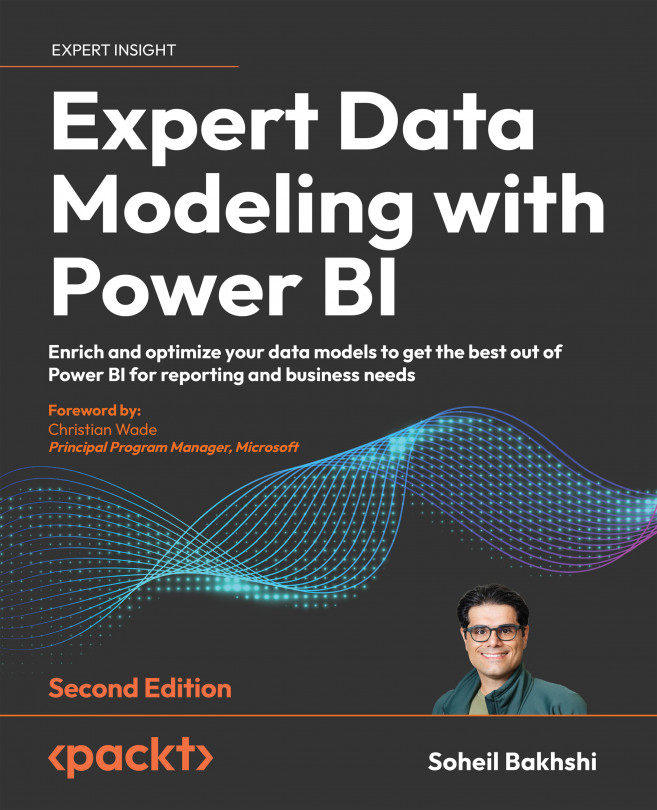Adding a custom column
Adding a new column is one of the most common steps during data preparation. There are countless scenarios where we need to add a new column, such as adding some new analytical equations as a new column, creating data clusters in a new column, adding an index column as a new column, or using some machine learning (ML) and artificial intelligence (AI) algorithms. You may also have many other scenarios in mind. Whether we use Power Query Editor UI or manually write the Power Query expressions, we must add a custom column using the following function:
Table.AddColumn(Table as table, NewColumnName as text, ColumnGenerator as function, optional ColumnType as nullable type)
In the Table.AddColumn() function, we have the following:
Table: This is the input table value, the result of the previous step, or other queries that provide table output.NewColumnName: The new column name.ColumnGenerator: The expressions we use to create a new...