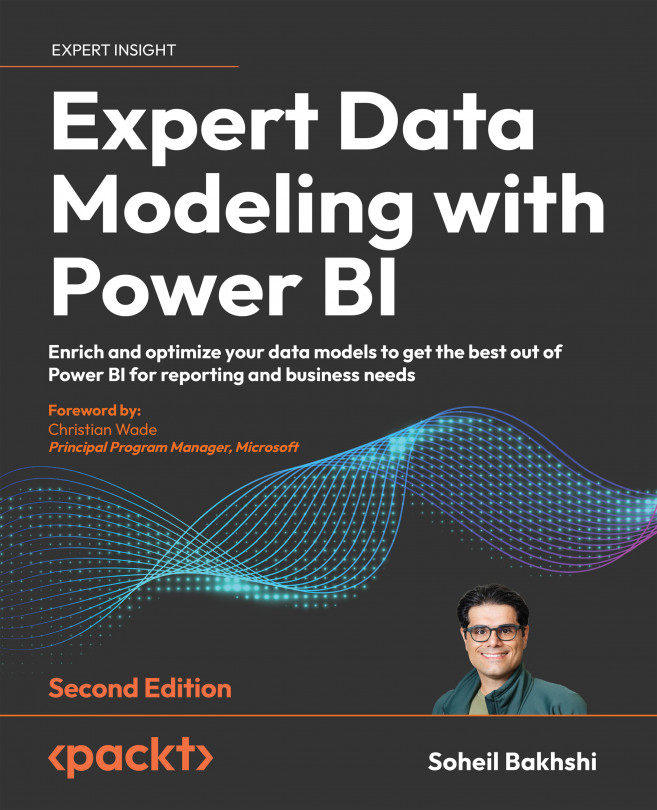Understanding custom functions
In many cases, we are in a situation where we require repetitive transformation logic. In such cases, creating a custom function that takes care of all the calculation logic needed makes sense. After defining the custom function, we invoke it many times. As stated in the Introducing the Power Query M formula language in Power BI section, under Function value, we create a custom function by putting the parameters (if any) and their data type in parentheses, along with the output data type and the goes-to symbol =>, followed by the definition of the function.
The following example shows a straightforward form of a custom function that gets a date input and adds one day to it:
SimpleFunction = (DateValue as date) as date =>
Date.AddDays(DateValue, 1)
We can invoke the preceding function as follows:
SimpleFunction(#date(2020,1,1))
The result of invoking the function is 2/01/2020.
We can define a custom function as an inline...