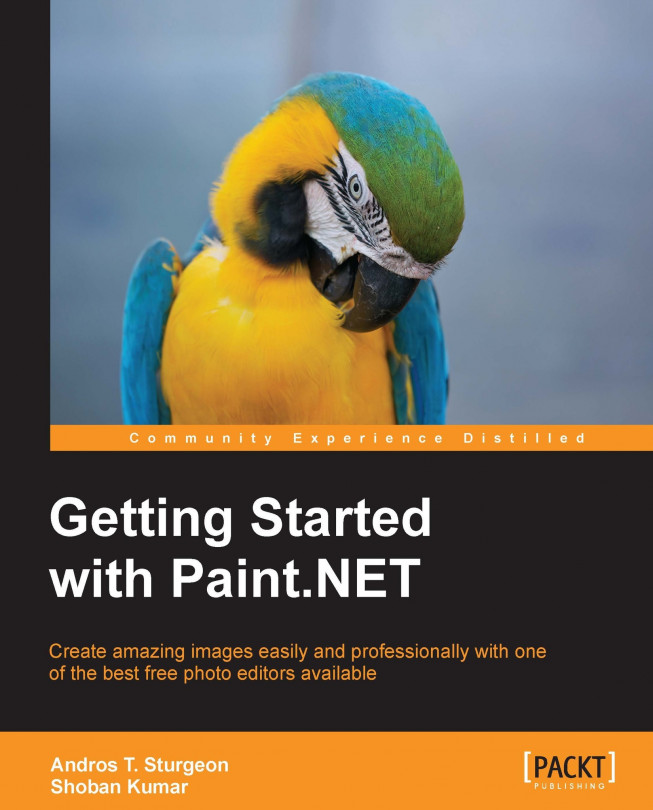After your selection is made, you can use Move tools to move the selected part of the image or the selection itself.
Use the Move Selected Pixels tool  after you have selected an area in order to manipulate its size and rotation or cut it out completely.
after you have selected an area in order to manipulate its size and rotation or cut it out completely.
This can be used in conjunction with any of the selection tools. The Move Selected Pixels tool is very handy if you wish to isolate an area within a picture and move or rotate it:
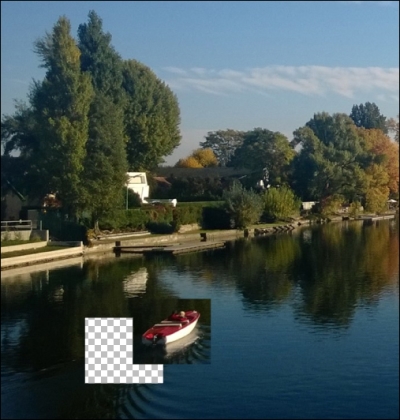
The section of the photograph in the previous screenshot is selected using Rectangle Select and then moved using the Move Selected Pixels tool. This tool will move the pixels to another area revealing the layer underneath the current layer.