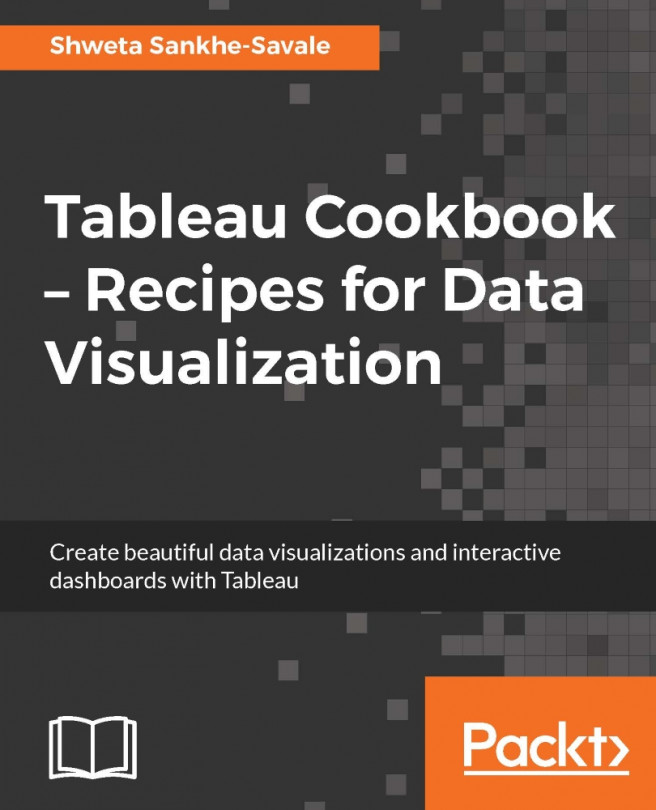In the earlier sections, we read about the Text table, which just shows numbers. Then we read about the Highlight table where we used a color in addition to the text to find out which values were high and which values were low. A Heat map is a step advanced than the Highlight table. With a Heat map, we can compare both the size and color values. In a Heat map, we can also compare two different Measures for a combination of Dimensions.
To create a Heat map, we will compare Sales and Profit for product categories across Regions. Let's understand how to build a Heat map.
Create a new sheet by pressing Ctrl + M on your keyboard and rename it to
Heat map.Next, let us drag Category into the Rows shelf and Region into the Columns shelf.
Then we will change the mark type to Squares from the marks dropdown in the Marks shelf. Refer to the following image:

Next we will Sales from the Measures pane and drop it into the Size shelf in the Marks card. Refer to...