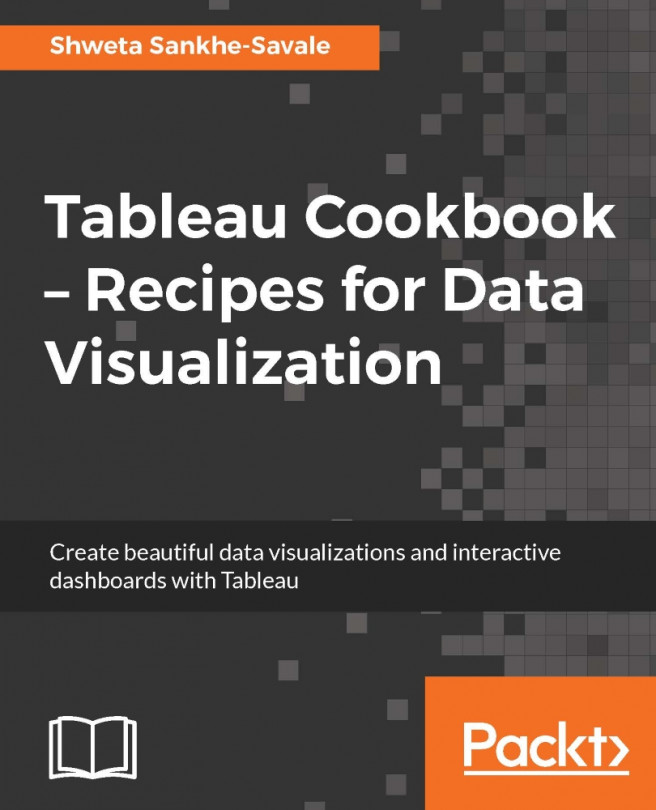Shweta Sankhe-Savale is the Co-founder and Head of Client Engagements at Syvylyze Analytics (pronounced as "civilize"), a boutique business analytics firm specializing in visual analytics. Shweta is a Tableau Desktop Qualified Associate and a Tableau Accredited Trainer. Being one of the leading experts on Tableau in India, Shweta has translated her experience and expertise into successfully rendering analytics and data visualization services for numerous clients across a wide range of industry verticals. She has taken up numerous training as well as consulting assignments for customers across various sectors like BFSI, FMCG, Retail, E-commerce, Consulting & Professional Services, Manufacturing, Healthcare & Pharma, ITeS etc. She even had the privilege of working with some of the renowned Government and UN agencies as well. Combining her ability to breakdown complex concepts, with her expertise on Tableau's visual analytics platforms, Shweta has successfully trained over a 1300+ participants from 85+ companies.
Read more about Shweta Sankhe-Savale